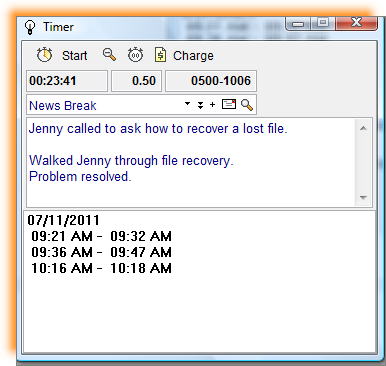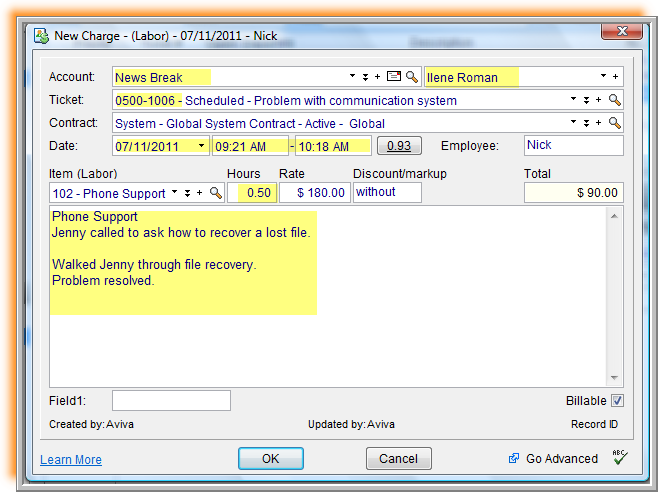Human beings are very advanced creatures. We can overcome gravity and catapult ourselves into the ether. We can circumvent all sorts of time and space limitations, ordering woodcarvings from Peru while texting friends in France and cooking dinner. And yet, we still have difficulty keeping track of very basic things– things like socks. No matter how advanced we are, the washing machine still bests us, returning our laundry to us clean, but minus a sock or two. And like socks, we seems almost powerless when it comes to mastering time.
IT services providers, in particular, face the challenge of keeping track of their hours. Time tracking is by no means an easy feat! It’s not that time gets away from technicians, it’s just that in providing customers with email responses, phone support, and remote monitoring and management (RMM) services, there are simply so many short periods of service time to record and bill. It is difficult for IT professionals to account for all of the time they allocate to serving their clients.
So, as an IT professional, how do you continue providing customers with a variety of service options without losing money due to the difficulty of keeping track of time?
With our PSA, the answer is very simple: the Timer.
The Timer provides you an easy-to-use means of tracking your time and ensuring that you are maximizing your billable hours.
From within the app Tickets window, among other places, you can access the Timer through either the Tools menu, by clicking on the Timer icon on the top right of the screen, or by using a Ctrl+T shortcut.
Once accessed, the Timer enables you to record your time spent servicing a client for a designated Ticket. Every Timer window also provides you with a blank text box in which you can enter in text related to the service being performed or the task being executed to be automatically included in related charge records.
Other helpful Timer features includes the ability it provides you to start and stop the Timer as many times as you need in order to properly record all of the time spent working on the Ticket item for which you are providing support. This functionality enables you to multitask by running multiple Timers concurrently. While working on one task (in one Timer window), the rest of the Timers are paused. By clicking on the Start icon on a second Timer window, you are able to restart the time management of a given activity. Simultaneously, the initial Timer is automatically paused..
By clicking on the magnifying glass icon on the top of the Timer window, you can easily display the Timer’s details.
Once you have completed your activities and resolved the issue, you can convert the time recorded on the Timer into a Charge by clicking on the “Add Charge” button. Not only are the Charges automatically calculated and linked to the Ticket, but the time recorded by the Timer and any text details entered into the Timer’s detail window are also automatically copied to the Charge Hours field (see the highlighted sections in the screenshot below).
Through this automation feature, you no longer have to worry about how you are going to pin down time or keep it from running away from you. The Timer function lets you easily track your hours and ensures that you can convert all the time you spend servicing your clients into billable charges. As an added benefit, tracking your time enables you to analyze not only your efficiency and time allocation trends, but also your profitability.
So, while our IT CRM software can’t help you keep your socks from being lost to the washing machine, our professional services automation (PSA) solution can bringing humankind a little bit closer to excellence as the Timer helps IT professionals conquer time and charge management once and for all!