Hi!
Sometimes things happends and a scheduled ticket could not be done at the time planned. If we need to move the ticket back to the dispatcher, it's not very easy today (as far as I know....) The only way I know of is to Delete the appoinment from the calendar and go to the tickets view, find the ticket, open it and mark the Show in dispatcher again.
Several things could go wrong here and we the ticket could actually be forgotten. In the Tickets i still says Scheduled as Status, thereby it seems just fine. In the Dispatcher it's not showing.
The ideal resolution should be a drag and drop feature that could drag the ticket from the calandar down to the dispatcher, and changing the Status back to New (or another status). If this is not possible, could there be a popup when deleting an appointment where you can change Status and Show in dispatcher
Maybe someone has another solutions?
Sometimes things happends and a scheduled ticket could not be done at the time planned. If we need to move the ticket back to the dispatcher, it's not very easy today (as far as I know....) The only way I know of is to Delete the appoinment from the calendar and go to the tickets view, find the ticket, open it and mark the Show in dispatcher again.
Several things could go wrong here and we the ticket could actually be forgotten. In the Tickets i still says Scheduled as Status, thereby it seems just fine. In the Dispatcher it's not showing.
The ideal resolution should be a drag and drop feature that could drag the ticket from the calandar down to the dispatcher, and changing the Status back to New (or another status). If this is not possible, could there be a popup when deleting an appointment where you can change Status and Show in dispatcher
Maybe someone has another solutions?

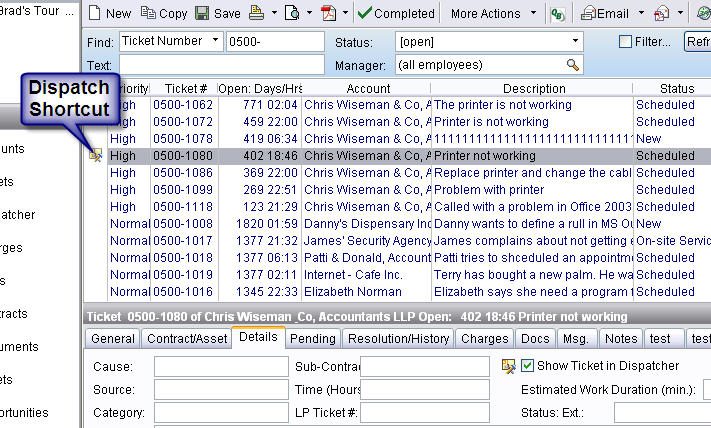
Comment