You can set up default labels that will automatically be applied to any new ticket created, based on the linked Account, Contact, Asset and Contract. You can also have new Tickets created from customer emails labeled automatically as well as Tickets created from integrated RMM platforms.
Default Labels for new Tickets can be set in the following places:
1. Under the Account Service tab:
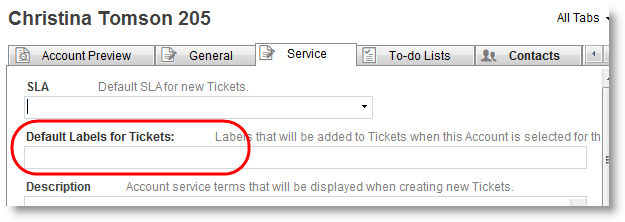
2. For a Secondary Contact - under Other tab:

3. Under the Contract Details tab:
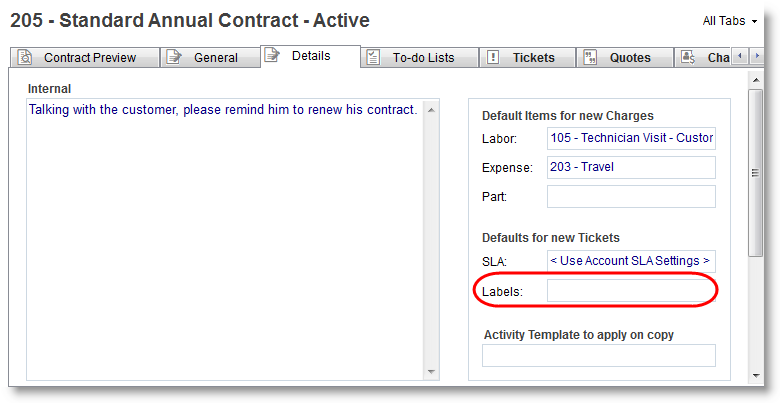
4. Under the Asset details tab:
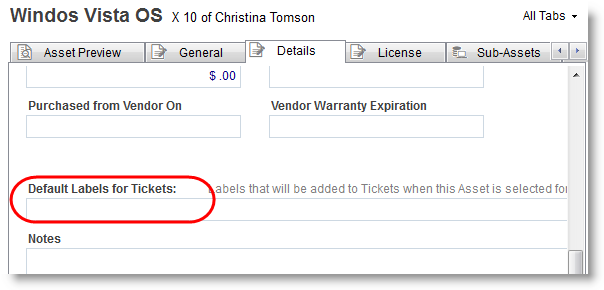
5. Under the Settings menu > RangerMSP Email Connector > New Tickets - Label Settings.
6. Under the Settings menu > RMM Integration > New Tickets - Label Settings.
More information about using Labels in RangerMSP can be found here.
Default Labels for new Tickets can be set in the following places:
1. Under the Account Service tab:
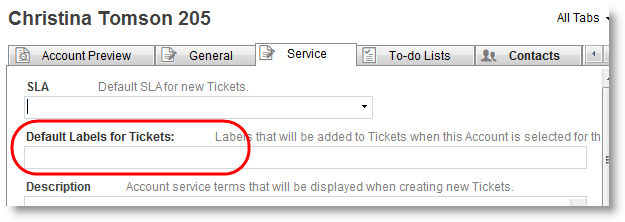
2. For a Secondary Contact - under Other tab:

3. Under the Contract Details tab:
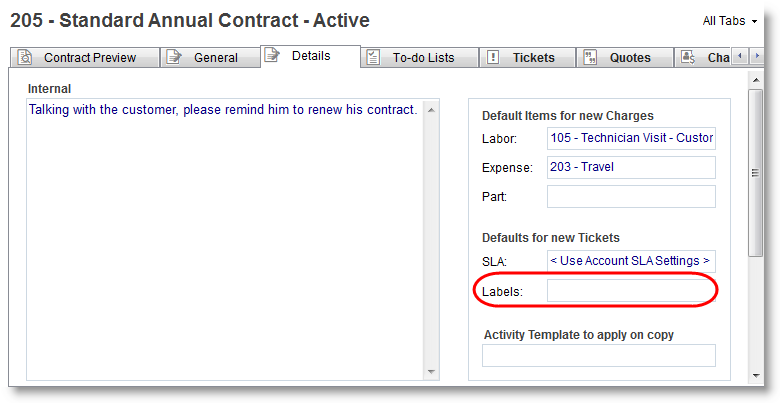
4. Under the Asset details tab:
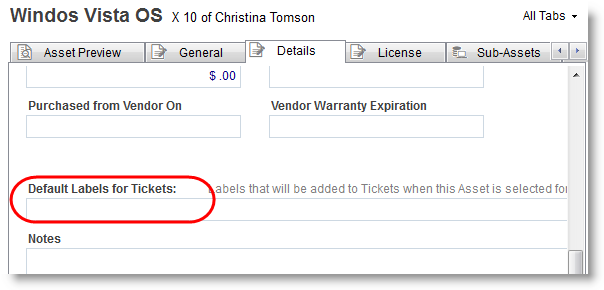
5. Under the Settings menu > RangerMSP Email Connector > New Tickets - Label Settings.
6. Under the Settings menu > RMM Integration > New Tickets - Label Settings.
More information about using Labels in RangerMSP can be found here.
