Asset Warranties: Difference between revisions
No edit summary |
No edit summary |
||
| (7 intermediate revisions by 2 users not shown) | |||
| Line 1: | Line 1: | ||
{{Usermanualsassets}} | {{Usermanualsassets}} | ||
__TOC__ | |||
You can use Assets to track equipment '''warranty and license expiration dates'''. This can help you increase revenues and provide added value to your clients by automatically reminding them when hardware warranties will expire, when software update subscription licenses will end, etc | You can use Assets to track equipment '''warranty and license expiration dates'''. This can help you increase revenues and provide added value to your clients by automatically reminding them when hardware warranties will expire, when software update subscription licenses will end, etc | ||
| Line 6: | Line 7: | ||
== Tracking Expiration Dates == | == Tracking Expiration Dates == | ||
When an [[ | When an [[Assets|Asset]] has passed its Warranty/License Expiration Date, the date is displayed in red when viewing Assets in the Assets window, and in any other window. | ||
Assets are linked to the Account and when you try to select an expired Asset for a new service Ticket it warns you that the warranty has expired. See [[Preventive_Maintenance|Preventive Maintenance]] for more details. | |||
<br> | |||
[[File: | [[File:assets_expiration_red.gif|center]] | ||
To view which Assets are about to expire, you can either sort the Asset list in the Assets window by expiration date, or generate an Asset report which filters Assets by Warranty/License Expiration. | To view which Assets are about to expire, you can either sort the Asset list in the Assets window by expiration date, or generate an Asset report which filters Assets by Warranty/License Expiration. | ||
[[File: | [[File:assets_expiration_report.gif|center]] | ||
== Settings Reminders == | == Settings Reminders == | ||
| Line 22: | Line 23: | ||
Every technician in charge of a certain Asset or customer can add Tasks with pop-up reminders from the Pending tab of the Asset. For example, you can add a Task for the Asset and set a reminder to pop up 4 weeks prior to the expiration date, and another one for two weeks prior to the expiration date. | Every technician in charge of a certain Asset or customer can add Tasks with pop-up reminders from the Pending tab of the Asset. For example, you can add a Task for the Asset and set a reminder to pop up 4 weeks prior to the expiration date, and another one for two weeks prior to the expiration date. | ||
[[File: | [[File:assets_expiration_reminder.zoom93.png|center]] | ||
Note that you can send an email from the Asset window (using the Email icon on the tool bar) which will automatically copy the Asset information into an email which you can send to the customer as a reminder to renew the licenses. | Note that you can send an email from the Asset window (using the Email icon on the tool bar) which will automatically copy the Asset information into an email which you can send to the customer as a reminder to renew the licenses. | ||
==Scheduling Asset reports== | |||
Using the [[Report_Scheduler#Scheduling_a_Report_for_Employees|Report Scheduler for Employees]] you can have the expired Assets report to be emailed to you in advance. | |||
The [[Report_Scheduler#Scheduling_a_Report_for_Customers|Report Scheduler for Customers]] allows to automate sending reports to customers with Assets that will expire soon. | |||
For example: | |||
''Weekly report of Assets whose warranty expires next week'' | |||
[[File:Schedule_asset_warranty_report1.png]] | |||
''A monthly report sent at the last day of each month at 4:30pm listing all of Assets that will expire next month.'' | |||
[[File:Schedule_asset_warranty_report3.png]] | |||
==See Also== | ==See Also== | ||
Latest revision as of 10:18, 24 May 2020
You can use Assets to track equipment warranty and license expiration dates. This can help you increase revenues and provide added value to your clients by automatically reminding them when hardware warranties will expire, when software update subscription licenses will end, etc
You can track expiration dates and set reminders to remind customers on time.
Tracking Expiration Dates
When an Asset has passed its Warranty/License Expiration Date, the date is displayed in red when viewing Assets in the Assets window, and in any other window.
Assets are linked to the Account and when you try to select an expired Asset for a new service Ticket it warns you that the warranty has expired. See Preventive Maintenance for more details.
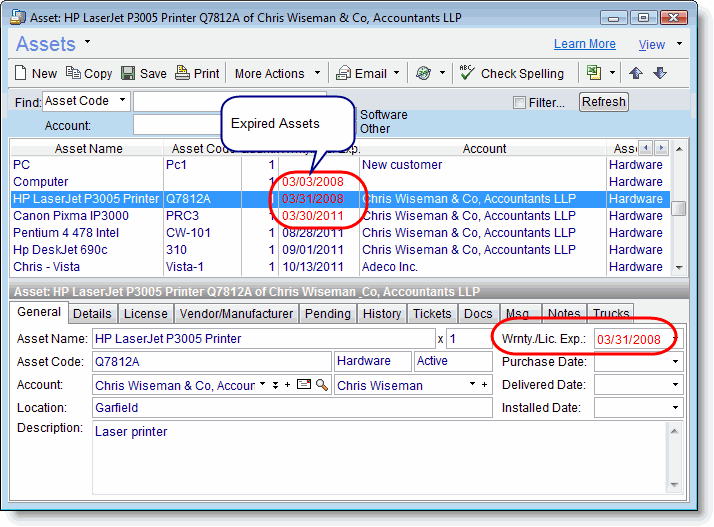
To view which Assets are about to expire, you can either sort the Asset list in the Assets window by expiration date, or generate an Asset report which filters Assets by Warranty/License Expiration.
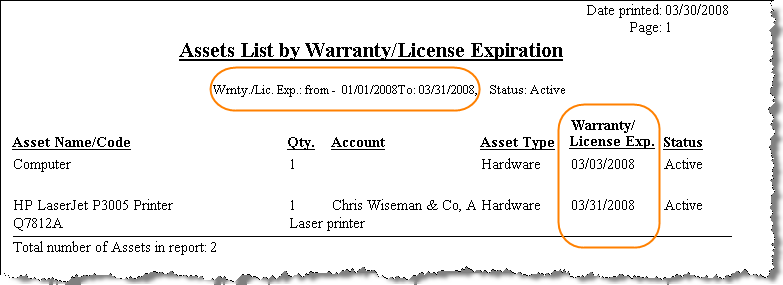
Settings Reminders
You can set up a periodic Task (weekly or monthly) which will pop-up as a reminder to remind you to generate a status report for all software licenses set to expire in a few weeks.
Every technician in charge of a certain Asset or customer can add Tasks with pop-up reminders from the Pending tab of the Asset. For example, you can add a Task for the Asset and set a reminder to pop up 4 weeks prior to the expiration date, and another one for two weeks prior to the expiration date.
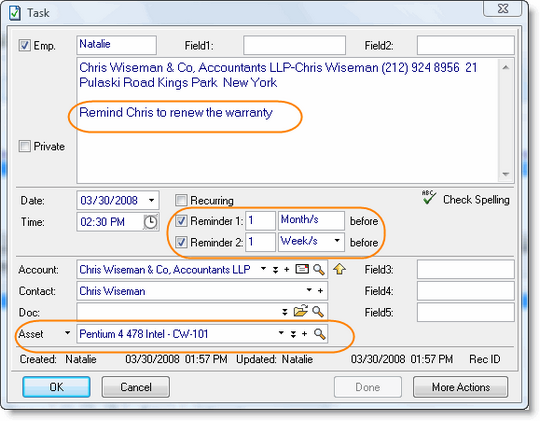
Note that you can send an email from the Asset window (using the Email icon on the tool bar) which will automatically copy the Asset information into an email which you can send to the customer as a reminder to renew the licenses.
Scheduling Asset reports
Using the Report Scheduler for Employees you can have the expired Assets report to be emailed to you in advance.
The Report Scheduler for Customers allows to automate sending reports to customers with Assets that will expire soon.
For example:
Weekly report of Assets whose warranty expires next week
A monthly report sent at the last day of each month at 4:30pm listing all of Assets that will expire next month.

