KB: QuickBooks Desktop Link Switching QBFC7: Difference between revisions
(Created page with "<blockquote>- Action Is Required -</blockquote> ='''CommitCRM - QuickBooks Desktop Link - Switching to Intuit’s QBFC7'''= QBFC is an API component offered by Intuit. Usin...") |
No edit summary |
||
| (3 intermediate revisions by the same user not shown) | |||
| Line 1: | Line 1: | ||
<blockquote>- Action Is Required -</blockquote> | <blockquote>- Action Is Required -</blockquote> | ||
==RangerMSP - QuickBooks Desktop Link - Switching to Intuit’s QBFC7== | |||
QBFC is an API component offered by Intuit. Using QBFC allows applications, such as | QBFC is an API component offered by Intuit. Using QBFC allows applications, such as RangerMSP, to integrate with QuickBooks Desktop. | ||
Supporting QBFC'''5''' is required to integrate | Supporting QBFC'''5''' is required to integrate RangerMSP with old editions of QuickBooks, ones that had been released before 2008. | ||
Starting in <u>'''January 1, 2017'''</u> | Starting in <u>'''January 1, 2017'''</u> RangerMSP will no longer support using QBFC'''5''' when integrating with QuickBooks. | ||
Therefore - all customers integrating | Therefore - all customers integrating RangerMSP with QuickBooks based on QBFC'''5''' must change the configuration and base the integration on QBFC'''7'''. | ||
Note: Even if you are using a newer version of QuickBooks (e.g. editions 2008 to 2016) - you may be using QBFC5 and need to change this as soon as possible. | Note: Even if you are using a newer version of QuickBooks (e.g. editions 2008 to 2016) - you may be using QBFC5 and need to change this as soon as possible. | ||
=How to check whether you use QBFC5 or not?= | ==How to check whether you use QBFC5 or not?== | ||
Run | Run RangerMSP and go to ''Tools > Options > QuickBooks'' to check which QBFC version is in use: | ||
[[File: | [[File:quickbooks_switch_qbfc5_to_qbfc7_2.png|center]] | ||
= | ==I use QBFC5 - how do I change to QBFC7?== | ||
In case | In case RangerMSP is configured to use QBFC5 for integrating with QuickBooks, the following change is required to start using QBFC7: | ||
# Close QuickBooks.<br><br> | # Close QuickBooks.<br><br> | ||
# Close any running | # Close any running RangerMSP clients on your network.<br><br> | ||
# Run | # Run RangerMSP client by right clicking and selecting 'Run as Administrator' <br><br> | ||
#Log into | #Log into RangerMSP using a SysAdmin user.<br>(You can tell which RangerMSP users are system admins from the following menu option in RangerMSP: ''File > Users & Privileges > Show Administrators…'' ).<br><br> | ||
#From the menu go to '''Tools > Options > QuickBooks''' tab.<br><br> | #From the menu go to '''Tools > Options > QuickBooks''' tab.<br><br> | ||
#'''Right-click''' the text ''‘using QBFC5 for integration’'' and select ''‘Switch to QBFC'''7'''’''.<br><br>[[File: | #'''Right-click''' the text ''‘using QBFC5 for integration’'' and select ''‘Switch to QBFC'''7'''’''.<br><br>[[File:quickbooks_switch_qbfc5_to_qbfc7_1.png|center]]<br><br> | ||
#Click 'OK' and '''restart''' | #Click 'OK' and '''restart''' RangerMSP application. | ||
<br> | <br> | ||
Done! | Done! | ||
<u>Note</u>: When using | <u>Note</u>: When using RangerMSP - QuickBooks Link for the first time after the above change, you may be asked to install QBFC: | ||
[[File: | [[File:quickbooks_switch_qbfc5_to_qbfc7_3.png|center]] | ||
QBFC should be installed on every PC on your network which uses the | QBFC should be installed on every PC on your network which uses the RangerMSP-QuickBooks Link. It may be downloaded [http://{{SERVERNAME}}/quickbooks_downloads/ here]. | ||
= | ==Troubleshooting== | ||
In case the following error occurs when trying to switch to QBFC7: | In case the following error occurs when trying to switch to QBFC7: | ||
<blockquote><tt>Error updating old file (32)<br><server>\ | <blockquote><tt>Error updating old file (32)<br><server>\RangerMSP\Client\CmtQbfc.bpl<br><server>\RangerMSP\Lastver\CmtQbfc7.bpl</tt> | ||
</blockquote> | </blockquote> | ||
Please perform the following: | Please perform the following: | ||
1. Close any running | 1. Close any running RangerMSP on your network. | ||
2. Rename file<br> | 2. Rename file<br> | ||
<blockquote><server>\ | <blockquote><server>\RangerMSP\'''Client\CmtQBFC.bpl''' | ||
<br> | <br> | ||
to<br> | to<br> | ||
| Line 65: | Line 65: | ||
3. Copy file: | 3. Copy file: | ||
<blockquote><server>\ | <blockquote><server>\RangerMSP\'''LastVer'''\CmtQBFC'''7'''.dpl<br> | ||
into folder:<br> | into folder:<br> | ||
<server>\ | <server>\RangerMSP\'''Client''' </blockquote> | ||
4. Rename the copied file: | 4. Rename the copied file: | ||
<blockquote>From <server>\ | <blockquote>From <server>\RangerMSP\Client\'''CmtQBFC7.bpl''' <br> | ||
To <br> | To <br> | ||
CmtQBFC.dpl (e.g. remove ''''7'''' from its name).</blockquote> | CmtQBFC.dpl (e.g. remove ''''7'''' from its name).</blockquote> | ||
Latest revision as of 12:43, 8 July 2020
- Action Is Required -
RangerMSP - QuickBooks Desktop Link - Switching to Intuit’s QBFC7
QBFC is an API component offered by Intuit. Using QBFC allows applications, such as RangerMSP, to integrate with QuickBooks Desktop.
Supporting QBFC5 is required to integrate RangerMSP with old editions of QuickBooks, ones that had been released before 2008.
Starting in January 1, 2017 RangerMSP will no longer support using QBFC5 when integrating with QuickBooks.
Therefore - all customers integrating RangerMSP with QuickBooks based on QBFC5 must change the configuration and base the integration on QBFC7.
Note: Even if you are using a newer version of QuickBooks (e.g. editions 2008 to 2016) - you may be using QBFC5 and need to change this as soon as possible.
How to check whether you use QBFC5 or not?
Run RangerMSP and go to Tools > Options > QuickBooks to check which QBFC version is in use:
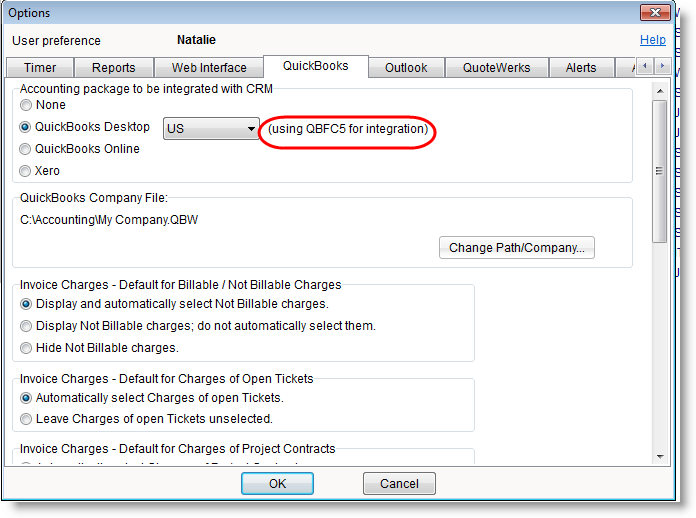
I use QBFC5 - how do I change to QBFC7?
In case RangerMSP is configured to use QBFC5 for integrating with QuickBooks, the following change is required to start using QBFC7:
- Close QuickBooks.
- Close any running RangerMSP clients on your network.
- Run RangerMSP client by right clicking and selecting 'Run as Administrator'
- Log into RangerMSP using a SysAdmin user.
(You can tell which RangerMSP users are system admins from the following menu option in RangerMSP: File > Users & Privileges > Show Administrators… ). - From the menu go to Tools > Options > QuickBooks tab.
- Right-click the text ‘using QBFC5 for integration’ and select ‘Switch to QBFC7’.

- Click 'OK' and restart RangerMSP application.
Done!
Note: When using RangerMSP - QuickBooks Link for the first time after the above change, you may be asked to install QBFC:

QBFC should be installed on every PC on your network which uses the RangerMSP-QuickBooks Link. It may be downloaded here.
Troubleshooting
In case the following error occurs when trying to switch to QBFC7:
Error updating old file (32)
<server>\RangerMSP\Client\CmtQbfc.bpl
<server>\RangerMSP\Lastver\CmtQbfc7.bpl
Please perform the following:
1. Close any running RangerMSP on your network.
2. Rename file
<server>\RangerMSP\Client\CmtQBFC.bpl
to
CmtQBFC-5-OLD.bpl
3. Copy file:
<server>\RangerMSP\LastVer\CmtQBFC7.dpl
into folder:
<server>\RangerMSP\Client
4. Rename the copied file:
From <server>\RangerMSP\Client\CmtQBFC7.bpl
To
CmtQBFC.dpl (e.g. remove '7' from its name).
Done!