SQL Database for Trial Users: Difference between revisions
(Created page with '==Introduction== ==Installation Instructions== Please follow the instructions bellow to install the Commit SQL Database for Trial Users. Log in as an Administrator, and run …') |
No edit summary |
||
| (35 intermediate revisions by 6 users not shown) | |||
| Line 1: | Line 1: | ||
{{setup}} | |||
==Introduction== | ==Introduction== | ||
The following documents explains how to install a trial of the SQL Database for RangerMSP. Using this requires contacting the RangerMSP Support team in order to receive trial licenses for the SQL Database for RangerMSP. | |||
__TOC__ | |||
==Installation Instructions== | |||
Please follow the instructions bellow to install SQL in trial mode. | |||
Please follow the instructions bellow to install | |||
| Line 12: | Line 15: | ||
Click '''Next'''. | Click '''Next'''. | ||
[[File:1. | |||
[[File:csd10.1.0.0-step1.gif|center]] | |||
Use the default installation folder and just click '''Next'''. | Use the default installation folder and just click '''Next'''. | ||
[[File: | |||
[[File:csd10.1.0.0-step2.gif|center]] | |||
Type '''your serial number (not the one displayed bellow)''', check 'I have an evaluation Authorization code', and enter '''your authorization code'''. | Type '''your serial number (not the one displayed bellow)''', check 'I have an evaluation Authorization code', and enter '''your authorization code'''. | ||
| Line 22: | Line 29: | ||
Click '''Next'''. | Click '''Next'''. | ||
[[File: | |||
[[File:csd10.1.0.0-step3-trial.gif|center]] | |||
In the '''Registered Owner''' field, enter or the name of your business. Select '''Automatic Startup''', and click '''Next'''. | In the '''Registered Owner''' field, enter or the name of your business. Select '''Automatic Startup''', and click '''Next'''. | ||
[[File:csd10.1.0.0-step4.gif|center]] | |||
Once the registration is complete, the following window is displayed: | Once the registration is complete, the following window is displayed: | ||
[[File: | |||
[[File:csd10.1.0.0-step5.gif|center]] | |||
Click '''Exit'''. | |||
====Verifying the installation:==== | |||
The SQL runs on the server as a service called the Advantage Database Server. | |||
If you have any program control software installed on your server, remember to allow the Advantage Database Server to act as a server. | |||
In order to start/stop the database server, start and stop the service (named Advantage Database Server) from the Service Manager window (Control Panel > Administrative Tools > Services). Make sure that no one is using RangerMSP when you stop the service. | |||
[[File:10.jpg|center]] | |||
Congratulations! You have installed the SQL Database for RangerMSP. | |||
==See Also== | |||
*[[SQL Database Installation Guide|SQL Database Installation for Registered Users]] | |||
*[[SQL_Database_Troubleshooting|SQL Troubleshooting]] | |||
[[Category:Setup]] | |||
[[Category:Installation]] | |||
__NOTOC__ | |||
Latest revision as of 13:42, 8 July 2020
Introduction
The following documents explains how to install a trial of the SQL Database for RangerMSP. Using this requires contacting the RangerMSP Support team in order to receive trial licenses for the SQL Database for RangerMSP.
Installation Instructions
Please follow the instructions bellow to install SQL in trial mode.
Log in as an Administrator, and run the installation file on your server.
The following window is displayed:
Click Next.
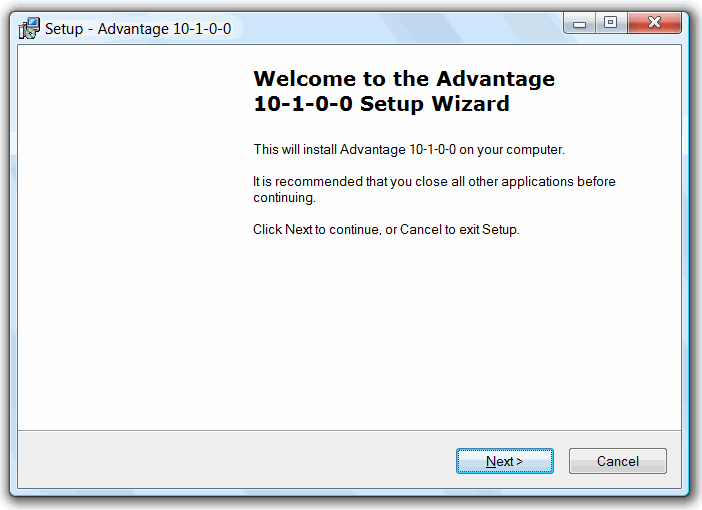
Use the default installation folder and just click Next.
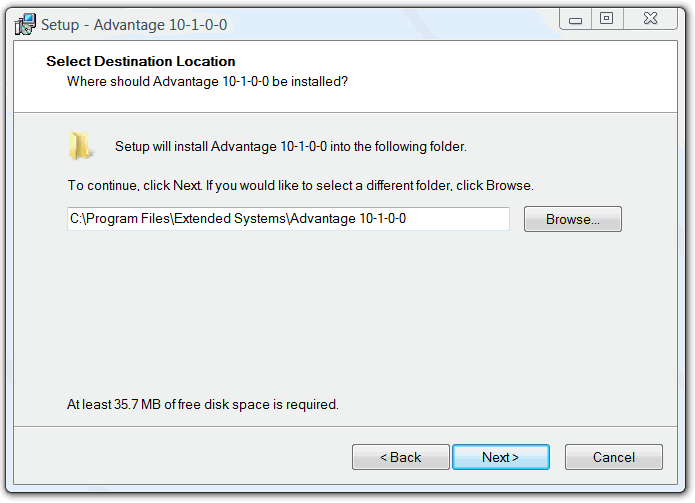
Type your serial number (not the one displayed bellow), check 'I have an evaluation Authorization code', and enter your authorization code.
Click Next.
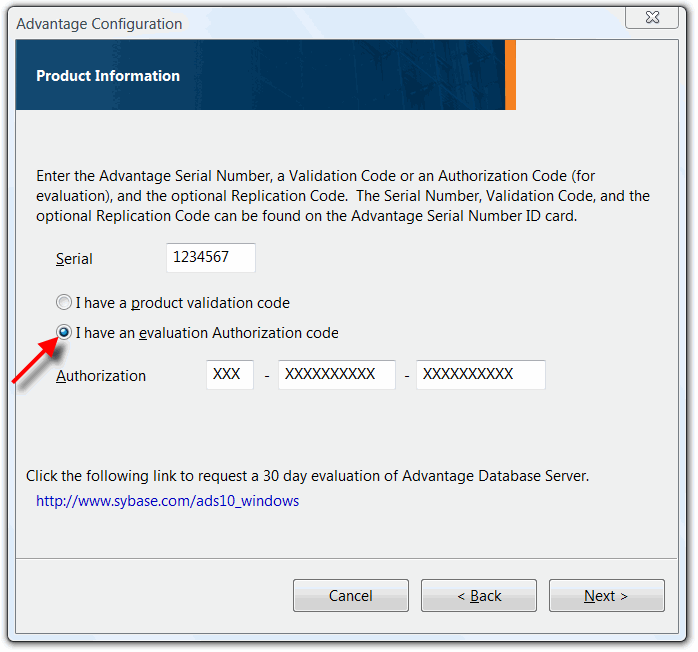
In the Registered Owner field, enter or the name of your business. Select Automatic Startup, and click Next.
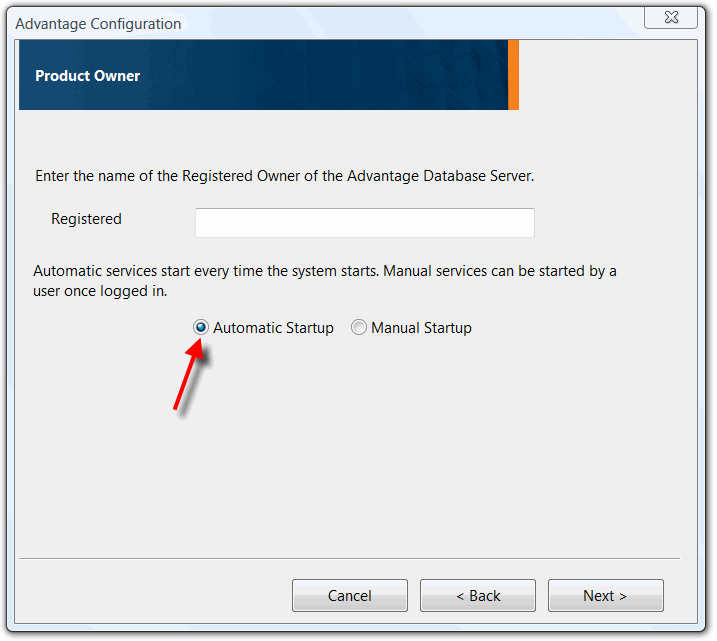
Once the registration is complete, the following window is displayed:
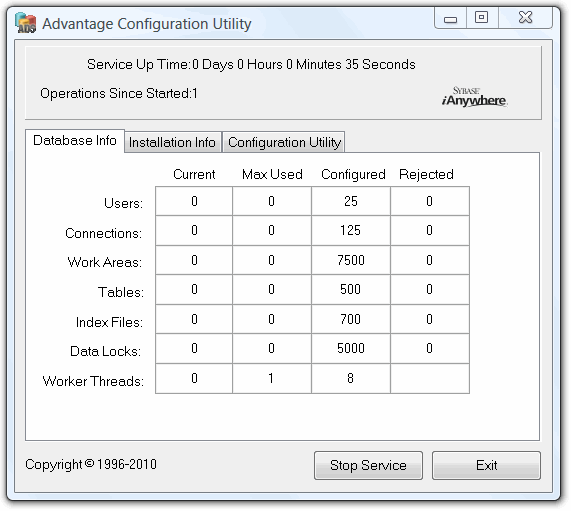
Click Exit.
Verifying the installation:
The SQL runs on the server as a service called the Advantage Database Server.
If you have any program control software installed on your server, remember to allow the Advantage Database Server to act as a server.
In order to start/stop the database server, start and stop the service (named Advantage Database Server) from the Service Manager window (Control Panel > Administrative Tools > Services). Make sure that no one is using RangerMSP when you stop the service.
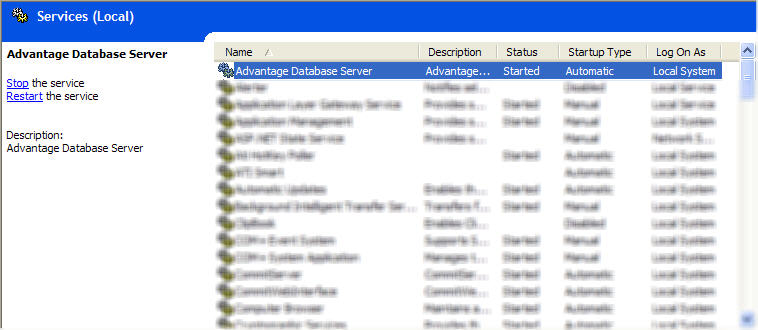
Congratulations! You have installed the SQL Database for RangerMSP.