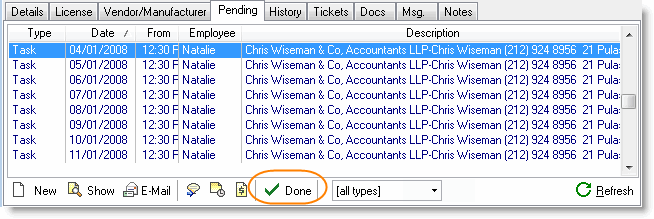Preventive Maintenance: Difference between revisions
No edit summary |
No edit summary |
||
| (3 intermediate revisions by 2 users not shown) | |||
| Line 1: | Line 1: | ||
{{usermanualsassets}} | {{usermanualsassets}} | ||
'''Preventive maintenance''' helps you manage maintenance agreements, which define where you need to go for on-site visits to conduct periodic maintenance for client equipment. Using | '''Preventive maintenance''' helps you manage maintenance agreements, which define where you need to go for on-site visits to conduct periodic maintenance for client equipment. Using RangerMSP [[Assets]], you can set reminders so you can schedule these on-site visits in advance. | ||
| Line 15: | Line 15: | ||
1. Add a Preventive Task from the Asset's Pending Tab. Note that the Asset is automatically linked to the Task. | 1. Add a Preventive Task from the Asset's Pending Tab. Note that the Asset is automatically linked to the Task. | ||
[[File: | [[File:assets_maintenance_task.png|center]] | ||
2. When the Task is due a reminder pops up, and you can then handle this Task. | 2. When the Task is due a reminder pops up, and you can then handle this Task. | ||
[[File: | [[File:assets_maintenance_reminder.png|center]] | ||
3. Click the Show Linked Record which will open the Asset window. From the Pending Tab, you can right-click the Task, and select '''New Ticket from Task'''. | 3. Click the Show Linked Record which will open the Asset window. From the Pending Tab, you can right-click the Task, and select '''New Ticket from Task'''. | ||
[[File: | [[File:assets_maintenance_new_ticket_menu.png|center]] | ||
The New Ticket window opens. | The New Ticket window opens. | ||
[[File: | [[File:assets_maintenance_ticket.png|center]] | ||
As you can see, the Account, Description and Asset have been automatically copied to the Ticket. You can click OK and dispatch the Ticket to the relevant technician who will perform the actual maintenance work | As you can see, the Account, Description and Asset have been automatically copied to the Ticket. You can click OK and dispatch the Ticket to the relevant technician who will perform the actual maintenance work | ||
4. At this point, the task is done, and you can remove it from the Pending Tab by clicking Done. | 4. At this point, the task is done, and you can remove it from the Pending Tab by clicking Done. | ||
[[File: | [[File:assets_maintenance_task_done.gif|center]] | ||
==See Also== | ==See Also== | ||
Latest revision as of 13:19, 8 July 2020
Preventive maintenance helps you manage maintenance agreements, which define where you need to go for on-site visits to conduct periodic maintenance for client equipment. Using RangerMSP Assets, you can set reminders so you can schedule these on-site visits in advance.
Adding Tasks with reminders for maintenance activity can be done from an Asset's Pending Tab:
- When viewing the Asset details, click on the Pending tab, and add new Tasks or Appointments (with reminders) for the next scheduled maintenance.
- You can also add recurring Tasks/Appointment with reminders by clicking the Recurring checkbox in the Task/Appointment details window
- All scheduled preventive maintenance tasks/appointments will be listed in your Calendar/Dispatcher window and in the Asset's Pending tab.
- When the Task is due, you can easily convert it into a service Ticket from the Task, and all the relevant information will be imported into the Ticket (Account, Asset, Description, etc.).
- You can now click the Task Done button, and the Task will be removed from the Pending list.
See the flow below: 1. Add a Preventive Task from the Asset's Pending Tab. Note that the Asset is automatically linked to the Task.
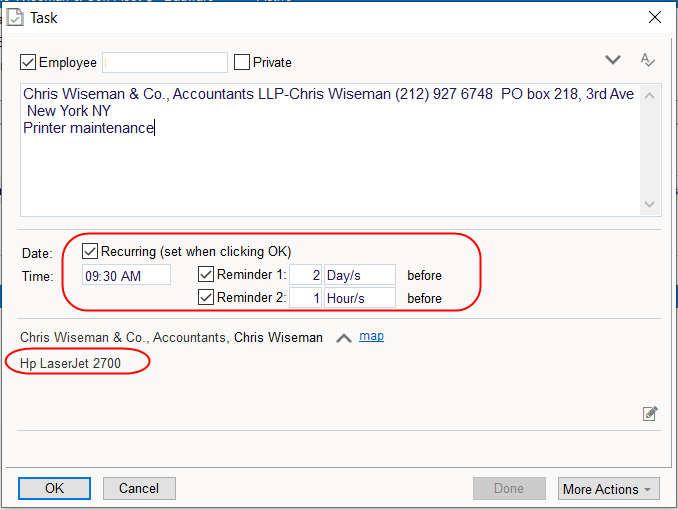
2. When the Task is due a reminder pops up, and you can then handle this Task.
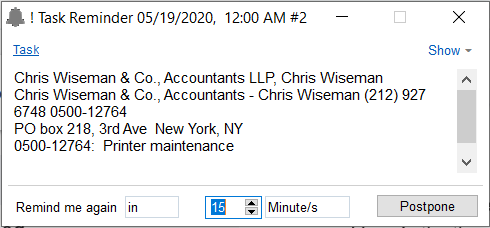
3. Click the Show Linked Record which will open the Asset window. From the Pending Tab, you can right-click the Task, and select New Ticket from Task.
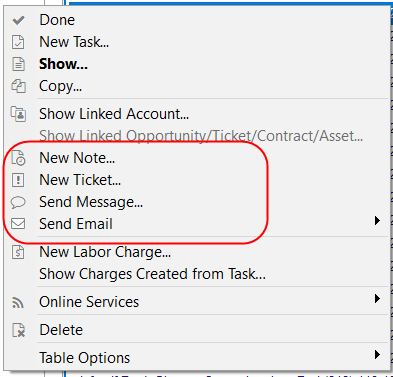
The New Ticket window opens.
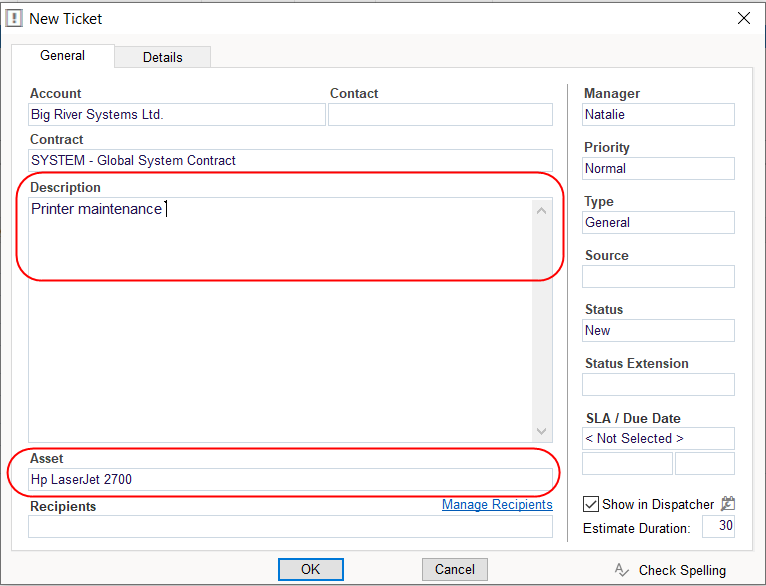
As you can see, the Account, Description and Asset have been automatically copied to the Ticket. You can click OK and dispatch the Ticket to the relevant technician who will perform the actual maintenance work 4. At this point, the task is done, and you can remove it from the Pending Tab by clicking Done.