Contracts: Difference between revisions
| Line 293: | Line 293: | ||
*[[Charges]] | *[[Charges]] | ||
*[[Custom Pricing]] | *[[Custom Pricing]] | ||
*[[Videos]] | |||
[[Category:User Manuals]] | [[Category:User Manuals]] | ||
[[Category:Billing]] | [[Category:Billing]] | ||
Revision as of 09:21, 5 August 2009
A Contract in Commit defines the service agreement with your customer, which helps you manage the way you charge your customer for services and track the status of the agreement. Each Contract is always related to an Account.
Commit Contracts are categorized according to their type:
- Global
- Block of Time
- Block of Tickets
- Block of Money
The contract type is set when you create a new Contract, and the system automatically tracks the status of a Contract according to the type selected. You can read more about contract types and their statuses in Tracking the Contract Status.
Each Account can have one or more Contracts at a time for different purposes. For example, you can have a Block of Time service agreement for on-site support at the customer site, and also a Global Contract for phone support.
Each Contract also has a Start date and End date which determines when the Contract is valid or expired (i.e. out of date). Commit automatically selects the most valid Contract – see How does the system choose the Contract to be used. To view Contracts which are about to expire, go to the Reports window, select the Contracts category and generate the 'Contract List by Type and Expiration' report.
Note that using Contracts is optional, and should only be used if needed – see the next section, When to use Contracts.
If you don't have special contract terms with your customers and you bill according to ad-hoc charges per activity, you can simply use the Global System Contract which allows you to skip the Contract definition step and go straight to Charges. This System Contract is a global Contract which is automatically created for each Account so you can avoid having to create and manage contracts yourself.
When to use Contracts
Contracts are optional. Commit Contracts are useful for managing your service contracts and tracking their statuses in the following cases:
- You have a service agreement which needs a Contract (for example a Block of Time contract, a Block of Money contract, etc.)
- You use recurring service agreements, such as monthly billing. See a more detailed explanation in Recurring Contracts.
- You manage complex Projects which include various Tasks and Charges. For example, you are building a new network infrastructure for a customer with various hardware and software installations.
For more information and advanced usage tips for Contracts, see Managing Projects using Contracts and How to use Recurring Contracts.
Contract Fields
The following table explains the Contract fields and their usage:
| Field | Description |
|---|---|
| Contract Type (mandatory) | A Contract can be created under one of the following types:
The contract type is set when you create a new Contract, and the system automatically tracks the status of contracts according to their type. Read more about Tracking the Contract Status|Tracking the Contract Status. When adding Charges for a Contract, the Billing flag will be automatically set according to the Contract type. You can read more in How is the 'Billable flag' determined. |
| Contract Code (mandatory) | The Code field is the unique ID of a Contract, which can contain numbers and letters as desired.
The Code field is used for the following:
|
| Contract Name (mandatory) | The Name field describes the purpose of the Contract. This field is displayed whenever viewing the Contract in various windows (e.g. when creating a new Ticket).
The Contract Name is a non-unique identifier (you may have several Contracts with the same name). |
| Start Date (mandatory) | Indicates the date the Contract starts being active and can be used for Charges/Tickets.. |
| End Date (mandatory) | Indicates the date the Contract stops being active and should not be used for Charges anymore. The system will warn the user when an expired Contract is being used for a Ticket/Charge.
Also, the system will automatically select the most appropriate Contract according to the relevant dates. Read more about How does the system select a default Contract. |
| Description | The Description (Desc.) field holds the description of this specific Contract. The Description is displayed whenever selecting to use this Contract (in a new Ticket window) and in the Ticket's Contract/Asset tab. |
| Internal | The Internal field holds internal comments about the Contract, which will be displayed only to employees (Customers viewing the Contract via the Web Interface will not see this field).
The Internal comments are displayed when a Contract is selected for use (in a new Ticket window), and in a Ticket's Contract/Asset tab. |
| Default Items | It is possible to set default Items (per Parts, Labor or Expense) to be used when adding Charges to the Contract. Using default Items streamlines adding new Charges - the default Item will be automatically selected when creating a new Charge. The user can then modify the Item if needed. |
| Linked Activity Template | Each contract in the Commit system can be assigned a "Linked Activity Template." This template can be linked to a contract and applied whenever a user copies this contract to a new date range or creates a new contract based on the contract to which the template is assigned. See the Activity Templates user guide for more details. |
| Status | The status field may contain the following possible values:
In a typical lifecycle, a contract will start as Active, and when it passes the End Date, it will be set as Completed by the employee handling the Account. Suspended and Canceled statuses are to be used for special cases. For example, if a customer has not yes paid a debt and should not be receiving regular support, or if the payment agreement has been modified and a new Contract has been issued instead. If any of these statuses are set, the system will warn you when attempting to use this Contract for new Tickets/Charges. |
| Used x out of y | When the Contract is a "Block of…" contract, the field next to the Contract status will show the status of the block. For example, a Block of Time Contract will display the amount of used hours out of the block (for example "Used 3 out of 15 hours").
When the Contract exceeds it's terms, this text will appear in red. |
| Contract-Price Charges | The Contract Price allows you to define charges which are the actual contract payment for the contract itself. This way you can invoice your customer for the contract from within Commit. You can read more about this in Contract-Price Charge section. |
| Custom Pricing | If you define Custom Pricing for a Contract, each time you create a Charge for this Contract, CommitCRM automatically pulls up the correct custom price for it. Contract's Custom Pricing replaces the Account's Custom Pricing (if defined). You can read more about this in Custom Pricing section. |
Contract-Price Charges
Contract-price Charges provide an easy-to-use and innovative way to ensure that clients get billed for the service contracts you have signed with them, whether they are recurring contracts or ad-hoc contracts/projects.
Contract-price Charges are used to charge for an amount agreed upon in a contract. For example, let’s say you sign a 50-hour (block-of-time) contract with a customer for a price of $1,000. You can then create a Contract-price Charge to represent this amount ($1,000) in the Commit system. A Contract-price Charge only represents an amount listed for a contract—it does not represent a fee for specific work performed under a contract.
Contract-price Charges work much like other charges in Commit: they are included in reports; they can be defined as Billable; and they are included in invoices. However, since Contract-price Charges do not represent specific work, they do not affect the balance of a contract block. For further explanation, see Contract-Price Charges Features below.
Benefits of Using Contract-price Charges
- Monitor your contracts easily and export the charge to QuickBooks.
By using Contract-price Charges, you can easily define, track, and bill for the price of a contract itself. To invoice the client, export the Contract-price Charge to QuickBooks, just like any other charge in Commit.
- Billing for recurring services is simple.
When you renew a contract for the next billing period, Contract-price Charges are automatically transferred as well. You need only create a Contract-price Charge once for each contract, making invoicing for recurring services simple! For a more detailed description of this benefit, see the Benefits of Copying Contract-price Charges section.
- Create standard service-plan contracts.
Because Contract-price Charges are so flexible and easily copied, you can build predefined service-contract agreements and use them for contracts with new customers. For example, you can offer different plans, such as a block of 10 hours of on-site support for $250 a month, or only 5 hours of remote support for $99 a month. When signing such an agreement with a customer, all you need to do is copy the contract, and all the details and Contract-price Charges linked to this contract can be copied to the new customer as well.
- Flexibility in Billing for MSP Services
Users can create several Contract-price Charges for each contract. This allows great flexibility, particularly in monitoring MSP services, where devices might be added or removed on a regular basis. For a more detailed description of this benefit, see the Benefits of Copying Contract-price Charges section.
- Effectively Bill for Recurring Hosted Services
Using Contract-price Charges is a great way to define the hosted services you provide to your customer. Once a service is defined in the form of a Contract-price Charge, you can easily bill for it at the beginning of a new contract period. For a more detailed description of this benefit, see the Benefits of Copying Contract-price Charges section.
Creating a New Contract-price Charges
To create a new Contract-price Charge, select the specific contract from the Contract List and open the contract’s main window. Click on the “Charges—Contract Price” tab. You can now view a list of Contract-price Charges for this contract. (To view all the charges linked to a contract, go to the “Charges—All” tab in the Contract window.) Click the New button at the bottom of the tab. A pop-up menu now opens, asking you to select whether this is a Labor, Part, or Expense charge. After making this selection, the charge-details window opens:
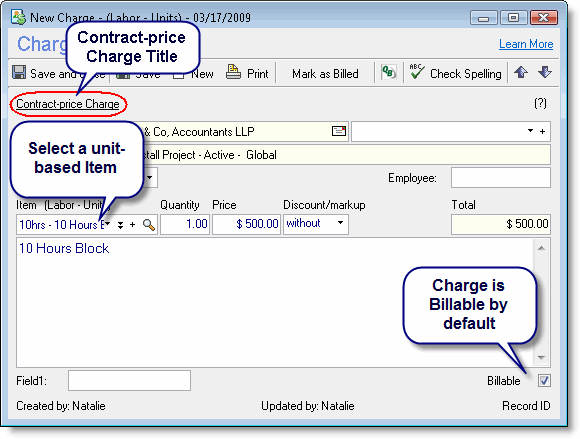
The details window of a Contract-price Charge looks similar to other charge-details windows and contains practically all the same fields. The heading “Contract-price Charge” appears at the top of the window to differentiate between this charge and a standard charge.
The following fields in the details window of a Contract-price charge have special characteristics or differ slightly from a standard charge:
- Item — Only unit-based items should be entered in this field, and only unit-based items appear in the drop-down selection list. For more details, see the Contract-Price Charges Features section.
- Amount — In a Contract-price Charge, the Amount field refers to the Item units. For example, if you want to create a 50-hour block-of-time contract, you can either create an Item with a single block of 50 hours, or you can create an Item for a 10-hour block of time and then assign 5 units of it, getting you the same 50 hours.
- Employee — Assigning an employee to a Contract-price Charge is optional and is usually not required, as this type of charge does not represent actual work performed and, therefore, is usually not overseen by one employee.
- Billable flag — By default, Contract-price charges are always set as Billable.
After filling in all the details, you can save and close the window. You will now be able to see the Contract Price charge in the list. Note that this charge will appear both in the 'Charges - Contract Price' and 'Charges - All' tabs.
Adding New Items
New Items can be added directly from the Contract price–Charge window by clicking on the plus sign (+) in the Item field. A new Item window now opens:
Viewing Contract-price Charges
Contract-price Charges can only be viewed and updated by users with the necessary privileges, i.e. users who have the “Contracts—Finance” privileges (see more details on Contract-price privileges in the Contract-price Charges Privileges section).
Using Charges-Contract Price tab
Users with these privileges can see the Contract-price Charges in the “Charges—Contract Price” tab:
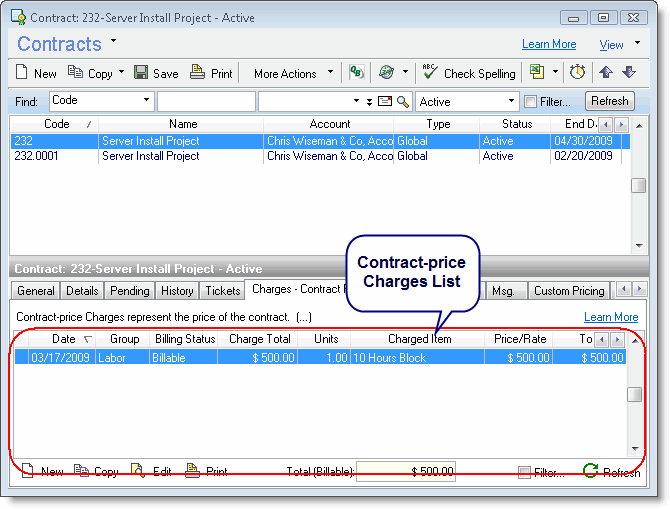
In this tab you can see all the Contract-price charges which represent the amount agreed upon in a contract.
The total contract price is displayed at the bottom part of this tab. The total billable price is the summary of all the billable Contract-price charges which appear in the list above.
Using Charges-All tab
You may also go to the “Charges—All” tab, which displays both "regular" charges, which are logged to record actual work performed or parts sold, as well as the Contract-price Charges. The Contract-price Charges are clearly marked, and you can sort the list according to the type of charge by clicking on the top of the Contract-price Charge column. (See the screen shot below.)
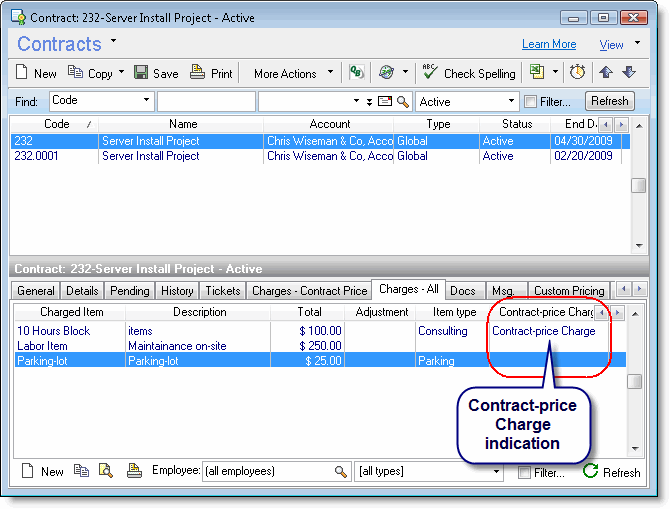
Contract-price Charges: Features
Price charges behave like standard charges, meaning that they are included in reports, use the billable flag, and are included in invoices.
That said, there are some differences between the way Contract-price Charges and standard charges behave:
- Contract-price Charges do not affect the contract’s block balance: Since Contract-price charges are used for the actual payment of a contract and do not represent specific work performed under the contract, it does not affect the block balance of a contract.
- Contract-price charges are not linked to Tickets: Contract-price charges define the price to be paid for a service-agreement contract and do not represent specific work performed. Therefore, they cannot be linked to a specific ticket.
- Contract-price Charges are automatically defined as Billable: A new Contract-price Charge is set as Billable by default, as the system assumes that the contract payment should be billed to the customer. This status can be modified by the user, if necessary.
- Contract-price Charges do not refer to a specific time: The details window of a Contract-price charge does not include the “From Time” or “To Time” fields, as these are irrelevant for this type of charge.
- Contract-price Charges use only unit-based items: Like any other charge, each Contract-price charge should be linked to an Item. However, Contract-price Charges can use only unit-based Items (as opposed to hourly Items), since they reflect a purchase of a service in units rather than work actually performed. For further explanation, see the box below.
Why do Contract-price Charges use only unit-based Items?
When defining items, users can define each Item with a price that can be either be unit-based or hourly-based. This classification can then be used in charges, to log work by hours or by service (by unit).
When assigning Items to Contract-price Charges, only unit-based items can be used. The system is set up this way in order to prevent situations in which Contract-price Charges affect employees’ hourly reports. By using unit-based charges, you can add charges to the system without influencing the employee's hourly summary charge reports.
For example, in order to charge for a block of 50 hours, you should add a Labor Item that is a unit- based “block of 50 hours” rather than adding an hour-based Item that sets the charge for 50 hours. This method actually helps to keep the data accurate as hours Charges should only be added to describe actual work performed or time actually spent.
Invoicing Contract-price Charges
Contract-price Charges allow you to define charges that represent the payment for the contract itself. These charges function like regular charges, meaning that they are included in reports, use the billable flag, and are included in invoices.
By creating a Contract-price Charge, you can invoice your customer for a contract (or portion of a contract) from within Commit and export the charge to QuickBooks, as you would any other charge. Since this type of charge is set as Billable, it is considered a charge that should be billed for, and users can create invoices for these charges using Commit’s invoice-creation wizard (from File > New > QuickBooks Invoice), as they would any other charge.
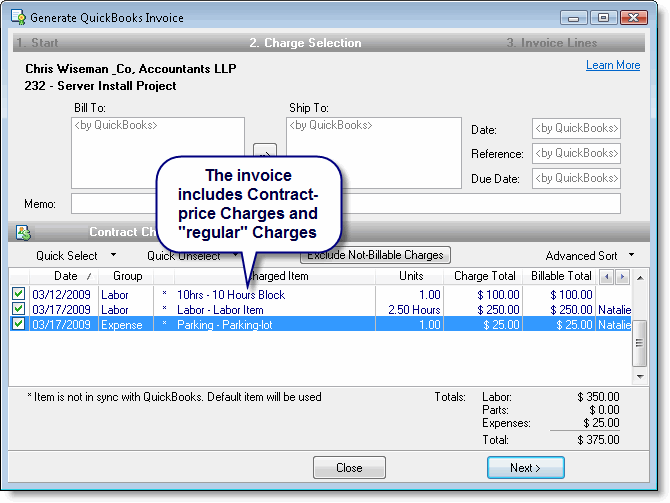
Note that the invoice lines include both standard and Contract-price charges, so you can bill for the Contract-price charge like any other charge and monitor all invoices from within CommitCRM.
Contract-price Charges in Reports
By default, Contract-price charges are included by in Charge reports. You can choose to omit Contract-price Charges from reports or even create a report with Contract-price Charges only. To filter a report according to this parameter, choose the report you want from the Reports List and press “Generate.” This opens the Report Generation window, where you can set the parameters of a report.

The options in this window can be very helpful in generating many types of reports. There is also a special drop-down list in which you can decide to include or exclude Contract-price Charges from a report, or even create a report using Contract-price Charges only. (See screen shot above.) For example, if you wish to generate a Charge Report that lists all the actual work performed for a certain contract, you should not include the Contract-price Charges in this report. In this case, you should select the “Do not include Contract-price Charges” option.
In other cases, you may want to check the cash flow from contract agreements. In this case you can generate a report by selecting the “Include Contract-price Charges only” option.
Copying and Renewing Contracts with Contract-Price Charge
Copying contracts is useful for renewing a completed contract or for using a pre-existing contract with another customer who receives similar terms. When copying the contract, it is also possible to automatically copy the Contract-price Charges along with the contract you are copying. This is useful in order to automatically bill the customer for the newly created contract.
Copying contracts can be done in two ways:
- Renewing Contracts With the Batch Copy Wizard, which copies a group of contracts to the next date ranges. This method is generally used to renew contracts for the same customers. Note that if you are not familiar with the Batch Copy Wizard, it is recommended to review the Recurring Contracts section first. You can also watch the Copying Recurring Contracts video to familiarize yourself with the contract-renewal process.
- Using the manual single copy, which copies one contract at a time. This method is generally used to create a new contract for a different customer.
Copying Contract-price charges when using the Batch Copy Wizard
When copying contracts to the next date range using the Batch Copy Wizard, the system suggests copying the Contract-price Charges along with the newly-renewed contract. This way you can easily generate an invoice for the new contract.
In one of the steps when using the Batch Copy Wizard you will be asked whether you want to include the Contract-price Charge(s) along with the contract you are copying. You may choose to copy these charges or not to. You will also be asked to choose the date of the newly-copied charge from a drop-down list. The dates are relative to the contract start/end date. The Contract-price Charges are copied as-is from the existing contract, including the items, prices, amounts, etc.
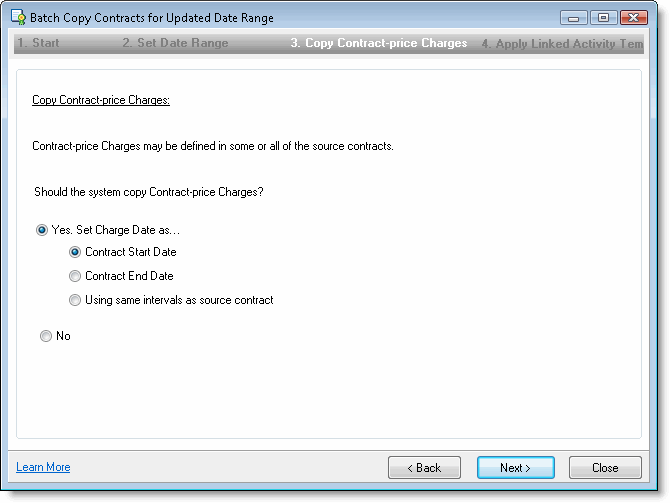
Copying Contract-price charges when copying a single contract
Here you are given the choice to copy the Contract-price Charges to the new charge. You are also asked to determine the charged date for the newly-created Contract-price Charges.
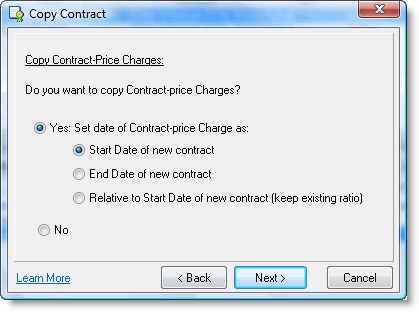
The dates are relative to the contract start/end date. The Contract-price Charges are copied as-is from the existing contract, including the items, prices, amounts, etc.
Once copied, the newly-created Contract-price Charges now appear in the new contract's “Charges—Contract Price” tab.
Custom Pricing
Note that any Custom Pricing that is defined for the target account will not apply to the copied charges, and they will be with fixed prices as-is. You can find more information on this subject under Contract-price Charges and Custom Pricing section.
Benefits of Copying Contract-price Charges
Copying Contract-price charges along with the contract provides you with the following benefits:
- Billing for recurring services:
Let’s say you wish to automatically bill your customers for the fixed monthly service that includes a block of 5 hours each month. All you need to do is create the Contract-price Charge for this amount once. When you renew this contract by copying it to the next date range, the Contract-price Charge can also be copied to the new contract, and there is no need to worry about entering the charge each month.
- Creating standard service-plan contracts:
Because Contract-price Charges are so flexible and easily copied, you can build predefined service-contract agreements and use them for contracts with new customers.
For example, you can offer different plans, such as a block of 10 hours of on-site support for $250 a month, or only 5 hours of remote support for $99 a month. When signing such an agreement with the customer, all you need to do is copy the contract and all details and Contract-price Charges can be copied to the new customer.
- Billing for MSP services:
Users can create several Contract-price Charges for each contract. This allows great flexibility, particularly in monitoring MSP services, where devices might be added or removed on a regular basis.
Let's say a customer signs up for the following services:
24x7 server monitoring, for 5 servers
Patch management, firewall monitoring, and backup monitoring, for 50 PCs
You can add Contract-price Charges as follows:
1. Add a Contract-price Charge for the 5 servers.
2. Add another Contract-price Charge for the monitoring of the 50 PCs.
Now let's say that in the middle of a contract, the client asks you to monitor 10 more PCs. You can then update the Contract-price Charge with the additional 10 PCs. When you renew the contract, the most updated Contract-price Charge will be copied, and you will be automatically billing the customer with the most up-to-date agreement details.
- Billing for recurring hosted services:
Once a hosted service is defined in the form of a Contract-price Charge, you can easily bill for it at the beginning of a new contract period. The Contract-price Charges can include all the hosted services and their price. For example:
2 X domain hosting @ 9$/domain 15 X hosted e-mail accounts @ $15/account 10 X Anti-spam and antivirus service e-mail accounts @ $9/account.
Using this method, you can easily see which services the contract includes and easily bill the customer accordingly.
Contract-price Charges and Custom Pricing
Custom pricing for accounts and contracts allow you to use special prices for items and employees associated with this customer.
When creating Contract-price Charges, if this contract or user has custom pricing defined for it, then these custom prices will be used for these charges.
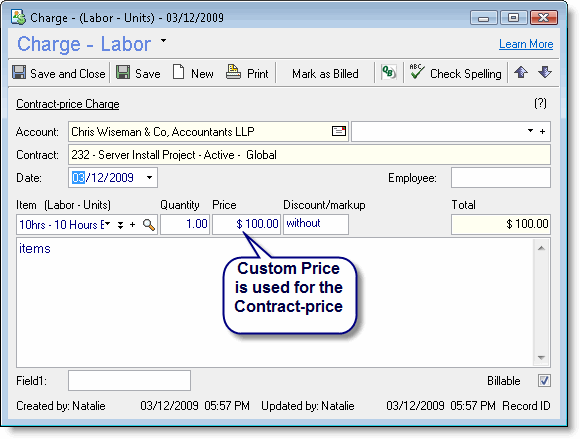
Note that when copying the contract together with the Contract-price Charges, the charge’s prices will be copied as-is. This means that if you copy the contract to a different account that has predefined custom pricing, the custom prices will not be affect the copied Contract-price Charges. The system always assumes the all charges in the tab—exactly as they are—represent the price of the contract. You can always adjust the charges after copying them, if necessary.
Contract-price Charges Privileges
Contract-Price Charges are considered administrative, financial information, and therefore users require specific privileges in order to work with them. In order to work with Contract-price Charges, a user must be assigned all of the following privileges.
- Charges Incl. Finance: This allows a user to view financial information, such as Items and Contract-price Charges.
- Contracts—Manage: This allows access the Contracts window and lets a user view all details.
- Contracts—Finance: This allows a user to update the contract block and to add Contract-price Charges
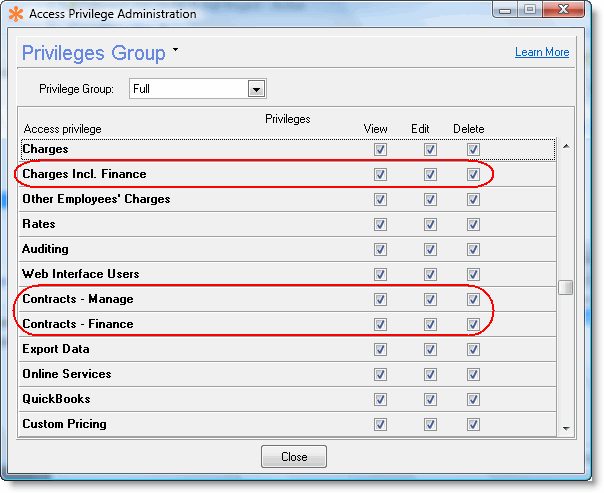
A system administrator can assign these privileges to a user by going to File Menu > Users & Privileges. You can read more about assigning privileges in the Setup Guide under Employee Privileges Group.
Tracking the Contract Status
An Active Contract can exceed the Contract terms, depending on the Contract type. Each Contract type has its own limitations and once the Charges or Tickets added to the Contract exceeds the limit, the system warns the user before adding any more Charges/Tickets.
The Contract Type is set when you create a new Contract, and the system automatically tracks the status of contracts according to their type:
- Global - The Global Contract allows the use of an unlimited number of Charges of any type. The only limitation for Global Contracts is the contract end date. A typical usage for this type would be a phone service contract which is valid for one year.
- Block of Time - Block of Time Contracts are suitable for contracts that agree upon a limited and predefined block of service time. Each Charge added to this Contract will decrease the time remaining for this Account.
- Block of Money - Block of Money Contracts are suitable for contracts that agree upon a limited and predefined sum of Money or for "all-included" service agreements. Each Charge added to this Contract will be deducted from the original sum of money.
- Block of Tickets - Block of Tickets Contracts are suitable for contracts that agree upon a limited and predefined block of service Tickets. Each Ticket added to this Contract will subtract one Ticket from the original block of Tickets.
Certain charges will automatically be deducted from the contract, such as the addition of a new Charge to a Block of Time Contract, which will reduce the remaining time in the Contract. This also applies to money in a Block of Money contract, and so on.
When you create a Ticket under an active Contract, the system will warn you if the contract terms are out of date, for example, if the Block of Time allocated has already been used or if the end date has passed.
You can see the current status of the Contract in the Contract General tab, near the Status field (for example "Used 3 of 12 Hours"). In case the Contract has exceeded its terms, the status will appear in red (for example "Used 13 of 12 Hours").
|