SQL Database for Trial Users: Difference between revisions
No edit summary |
|||
| Line 5: | Line 5: | ||
==Installation Instructions== | ==Installation Instructions== | ||
Please follow the instructions bellow to install the Commit SQL Database for Trial Users. | Please follow the instructions bellow to install the Commit SQL Database for Trial Users. | ||
| Line 59: | Line 59: | ||
Congratulations! You have installed the Commit SQL Database. | Congratulations! You have installed the Commit SQL Database. | ||
==See Also== | ==See Also== | ||
Revision as of 20:36, 23 October 2009
Introduction
The following documents explains how to install a trial Commit SQL Database. Using this requires contacting the Commit Support team in order to receive trial licenses for the Commit SQL Database.
Installation Instructions
Please follow the instructions bellow to install the Commit SQL Database for Trial Users.
Log in as an Administrator, and run the installation file on your server.
The following window is displayed:
Click Next.
Use the default installation folder and just click Next.
Type your serial number (not the one displayed bellow), check 'I have an evaluation Authorization code', and enter your authorization code.
Click Next.
In the Registered Owner field, enter or the name of your business. Select Automatic Startup, and click Next.
Once the registration is complete, the following window is displayed:
Click Exit.
Verifying the installation:
The Commit SQL Database runs on the server as a service called the Advantage Database Server.
If you have any program control software installed on your server, remember to allow the Advantage Database Server to act as a server.
In order to start/stop the database server, start and stop the service (named Advantage Database Server) from the Service Manager window (Control Panel > Administrative Tools > Services). Make sure that no one is using Commit when you stop the service.
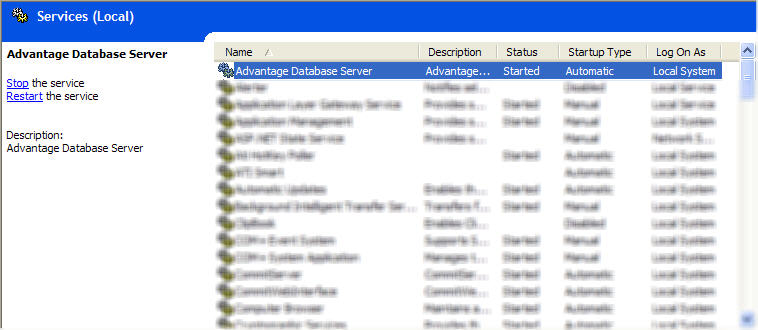
Congratulations! You have installed the Commit SQL Database.