SQL Database Installation Guide: Difference between revisions
No edit summary |
|||
| Line 64: | Line 64: | ||
==Optional Settings== | ==Optional Settings== | ||
Now that CommitCRM depends on the Advantage Database service, the Commit Services (CommitWebInterface & CommitServer) also need the Advantage server to to be up before they try to load. | Now that CommitCRM depends on the Advantage Database service, the Commit Services (CommitWebInterface & CommitServer) also need the Advantage server to to be up before they try to load. | ||
To set these services to be | To set these services to be dependent on the Advantage Service, follow these steps: | ||
# Backup your current registry settings. | # Backup your current registry settings. | ||
# Run '''regedit''' to open your registry. | # Run '''regedit''' to open your registry. | ||
| Line 70: | Line 70: | ||
# Open the '''DependOnService''' key on the right side. If the selected service does not have a '''DependOnService''' key, then create one by right-clicking and selecting '''New > Multi-String Value'''. | # Open the '''DependOnService''' key on the right side. If the selected service does not have a '''DependOnService''' key, then create one by right-clicking and selecting '''New > Multi-String Value'''. | ||
# In the '''value''' field, enter '''Advantage Database Server'''. | # In the '''value''' field, enter '''Advantage Database Server'''. | ||
# Click OK, close your registry and restart your machine. | # Click OK, close your registry and restart your machine. | ||
==See Also== | ==See Also== | ||
Revision as of 21:29, 23 October 2009
Introduction
The following document contains instructions for installing the Commit SQL Database add-on.
Installation Instructions
Please follow the instructions bellow to install Commit SQL Database.
Run the installation file on your server using an Administrator user.
The following window will open:
Click Next.
Use the default installation folder and just click Next.
Type your serial number (not the one displayed bellow), check 'I have a product validation
code', and enter your validation code. You should leave the ‘Replication Code’ field empty.
Click Next.
In the Registered Owner field, type 'Commit' or your business name.
And select ‘Automatic Startup’.
After the registration has completed successfully the following window is displayed:
If the Advantage Configuration Utility will appear, just exit from it.
Verifying the installation:
The Commit SQL Database runs on the server as a service called 'Advantage Database Server'.
If you have any program control software installed on your server remember to allow this service to act as a server.
In order to start / stop the database server simply start and stop the service (called 'Advantage Database Server') from the Service Manager window (control panel -> administrative tools -> services). Please make sure no one is using Commit when you stop the service.
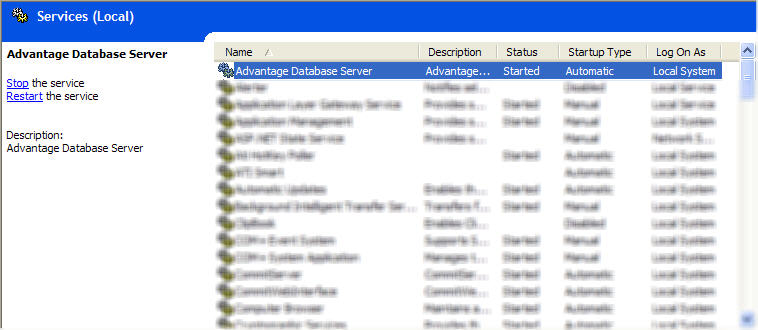
Done! Commit SQL Database is installed.
Optional Settings
Now that CommitCRM depends on the Advantage Database service, the Commit Services (CommitWebInterface & CommitServer) also need the Advantage server to to be up before they try to load. To set these services to be dependent on the Advantage Service, follow these steps:
- Backup your current registry settings.
- Run regedit to open your registry.
- Navigate to HKEY_LOCAL_MACHINE\SYSTEM\CurrentControlSet\Services and locate the CommitWebInterface/CommitServer services that you need to set a dependency for.
- Open the DependOnService key on the right side. If the selected service does not have a DependOnService key, then create one by right-clicking and selecting New > Multi-String Value.
- In the value field, enter Advantage Database Server.
- Click OK, close your registry and restart your machine.