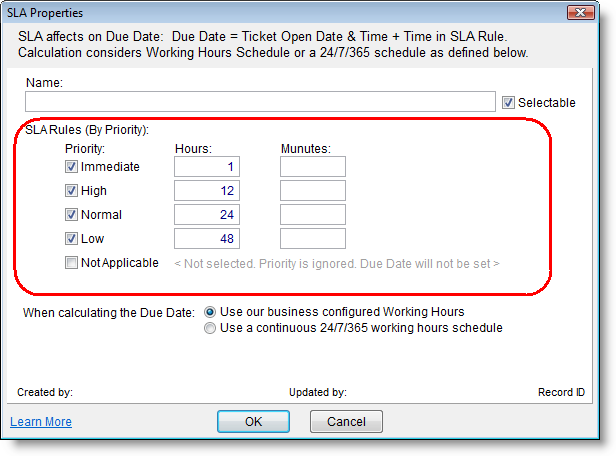SLA: Difference between revisions
| Line 136: | Line 136: | ||
* '''Use our business configured Working Hours Schedule''' - when choosing this option the calculation will rely on your Working Hours Schedule. See Working Hours Schedule. | * '''Use our business configured Working Hours Schedule''' - when choosing this option the calculation will rely on your Working Hours Schedule. See Working Hours Schedule. | ||
* '''Use a continuous 24/7/365 working hours schedule''' - when choosing this option, calculation will ignore working hours, vacations, etc. and will apply on 24/7 days schedule, all year long. | * '''Use a continuous 24/7/365 working hours schedule''' - when choosing this option, calculation will ignore working hours, vacations, etc. and will apply on 24/7 days schedule, all year long. | ||
<br> | |||
==By Priority SLA== | |||
The By Priority SLA type allows users to define rules for Due Date calculation, according to the Ticket priority. For each Ticket Priority value it is possible to define the time frame for resolution in the SLA. | |||
To create a new By Priority SLA open the main SLAs Window from ''Settings > SLAs''. Click ''New'' on the toolbar and select ''By Priority''. <br>The following window appears: | |||
<br> | |||
[[File:Sla_by_priority_new.png|center]] | |||
Revision as of 19:29, 5 June 2012
This page is under constructions for CommitCRM 6.0 Beta
This page is under constructions for CommitCRM 6.0 Beta
Overview
SLAs in CommitCRM provide an easy way to manage Service-Level Agreements (SLA) and apply them on Tickets automatically.
The SLA feature helps you provide services to your customers within the time frame agreed with them.
SLAs can be linked to Accounts or Contracts, thus automatically applied to Tickets created under the Account or Contract.
Once an SLA is assigned to a Ticket, the system automatically manages the Ticket’s Due Date field. The user cannot manually set the Due Date for Tickets with an SLA.
SLAs in CommitCRM you your way to “teach” the system the maximum response times agreed with the customer to handle and resolve different problems. To do this you define rules for automatic calculation of the maximum delivery time, which in turn, will determine the Due Date for your Tickets.
SLA Due Date calculation takes into account your actual working hours, as defined in the new customizable Working_Hours_Schedule feature.
Ticket’s Due Date Management
The Ticket’s Due Date field determines the maximum time for resolution of the Ticket. If the Due Date is reached, it will appear in red throughout the application, alerting users that this ticket is overdue. Tickets can also be sorted by the Due Date, showing the currently due Tickets at the top.
The Ticket’s Due Date can be managed in two ways:
- Manually (by the user) - when no SLA is assigned to the Ticket, the Due Date is not calculated automatically and the user can leave it empty or set it manually.
- Automatically (by the SLA) - once an SLA is assigned to a Ticket, the system automatically manages the Ticket’s Due Date field. The user cannot manually set the Due Date for Tickets with an SLA.
Assigning an SLA to a Ticket
All Tickets that are created in the system can be assigned with an SLA. This includes:
- Tickets created via the the client application.
- Tickets created via the Web Interface by customers or by employees.
- Tickets created via third-part applications via the CommitCRM API.
SLA can be automatically assigned to a Ticket in the following cases:
- When the Ticket’s Contract has a default SLA defined.
- When the Ticket’s Account has a default SLA defined.
- When a third-party applications assigns the SLA via the API.
Otherwise, the Ticket is not assigned with an SLA automatically, and the user can select the SLA in the Ticket window.
Note that the SLA can be removed from the Ticket at all times, thus leaving the Due Date management to the user.
The following diagram shows how CommitCRM assigns the SLA to a Ticket:

Automatic Ticket Due Date Calculation
A Ticket’s Due Date is automatically calculated only when the Ticket has an SLA assigned to it. Once an SLA is assigned to a Ticket, the system automatically manages the Ticket’s Due Date field. The user cannot manually set the Due Date for Tickets with an SLA.
Due Date calculation is performed when:
- New Ticket is created via the client application or Web Interface.
- Existing Ticket is saved via the client application or Web Interface.
- Ticket is being created or saved by third-party applications via the CommitCRM API.
Due Date calculation adds to the Ticket creation date and time, the time interval defined in the SLA. The SLA rules are matched to the Ticket according to the Ticket data (such as the Ticket’s Priority, Type, Source, Category etc.).
Matching the correct SLA Rule is done in the following manner:

Notes:
- If no time frame is defined for a specific combination of priority and Type, Due Date is not set to Tickets with these values. If you want to enter a Due Date for this Ticket, you should remove the SLA first from the SLA field in the Ticket, and then enter the Due Date.
- The Due date for all new tickets will be calculated at the time of saving the Ticket. Note that the Due date is recalculated whenever the Ticket is updated (including via third-party applications via the CommitCRM API), to reflect the correct Due Date according to the recent Ticket data and SLA Settings.
SLAs Window
When opening the main SLA Settings window (from the main Settings > SLA menu option), the list of defined SLAs is displayed. In this window you can search for a SLA using the search panel at the top part of the window and view the results in the list.
Double-clicking a SLA opens the full SLA details window, where you can define the SLA rules.
SLA Types
CommitCRM provides four SLA types to choose from.
SLA Types include:
Possible SLA Types:
- Fixed Time - The fixed time SLA consists of a single time frame for resolution for all Tickets covered by this SLA.
- By Priority- In this SLA you can define the maximum time frame for resolution based on the current Ticket Priority.
- By Priority and Field - In this SLA you can define the maximum time frame for resolution, based on the current Ticket priority and the current value of a specified field (such as Ticket Type, Ticket Cause, etc.).
- By Field - In this SLA you can define the maximum time frame for resolution, based on the current value of an a specified Ticket field (such as Ticket Type, Ticket Cause, etc.).
The following table show the calculation formula per type:
| SLA Type | Due Date Formula | Comment |
|---|---|---|
| Fixed Time | Ticket Open Date/Time + Time defined in SLA | |
| By Priority | Ticket Open Date/Time + Time defined in SLA per Priority | |
| By Priority and Field | Ticket Open Date/Time + Time defined in SLA per Priority & Field value | When ticket details don't match any rule, use "When a rule not found" rule. See By Priority and Field SLA |
| By Field | Ticket Open Date/Time + Time defined in SLA per Field value | When ticket details don't match any rule, use "When a rule not found" rule. See By Field SLA. |
See more details per type in the following sections.
Fixed Time SLA
The Fixed Time SLA type allows users to define a simple rule for Due Date calculation. The only parameter for this rule is the time defined in the SLA.
To create a new Fixed Time SLA open the main SLAs Window from Settings > SLAs. Click New on the toolbar and select Fixed Time.
The following window appears:
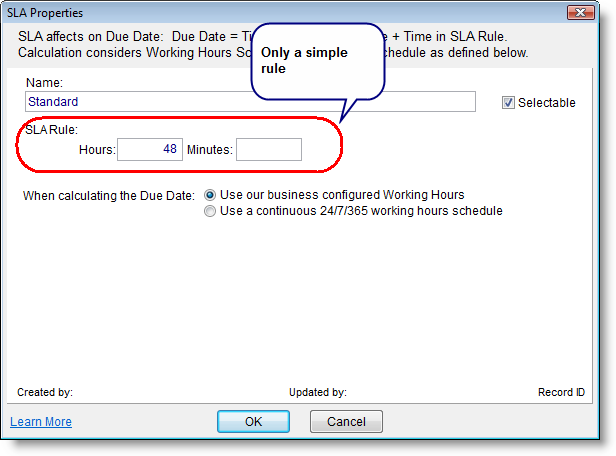
Name: Enter the SLA Name. This name will appear when selecting an SLA from the list, so it should briefly reflect the SLA usage.
Selectable: Use this flag to determine wherther this SLA will be available for selection when choosing an SLA for a Ticket, Account or Contract. Leaving this option empty will remove this SLA from the selection lists.
SLA Rule: The SLA Rule determines the time frame for solution. In a Fixed Time SLA, the SLA includes only a single time frame that will be added to the Tickets creation time when calculating the Ticket’s Due Date.
Formula:
Due Date = Ticket Open Date/Time + Time defined in SLA
When calculating the Due Date:
- Use our business configured Working Hours Schedule - when choosing this option the calculation will rely on your Working Hours Schedule. See Working Hours Schedule.
- Use a continuous 24/7/365 working hours schedule - when choosing this option, calculation will ignore working hours, vacations, etc. and will apply on 24/7 days schedule, all year long.
By Priority SLA
The By Priority SLA type allows users to define rules for Due Date calculation, according to the Ticket priority. For each Ticket Priority value it is possible to define the time frame for resolution in the SLA.
To create a new By Priority SLA open the main SLAs Window from Settings > SLAs. Click New on the toolbar and select By Priority.
The following window appears: