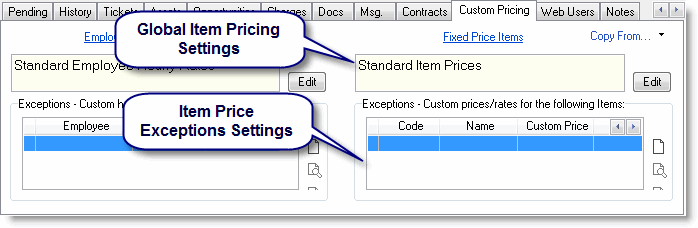Custom Pricing: Difference between revisions
| Line 76: | Line 76: | ||
<u>Note:</u> Rounding is always upwards (e.g. 125.234 => 126) | <u>Note:</u> Rounding is always upwards (e.g. 125.234 => 126) | ||
====Exceptions for Specific Employees==== | |||
The exception rules for employee rates are displayed in the bottom part of the Employee Custom Pricing area. In the Exceptions section, you can define exceptions per employee, which will override the employee standard rate and will also override any global employee rate settings. The custom rate will be taken when the system needs to determine the rate for the specific employee rate-based Items when adding a charge for this Account/Contract. | |||
To add exceptions for employees, click the New button on the right. The Employee Rate Exception Window will open: | |||
[[File:billing_custom_pricing_employee_rates_fixed.gif|center]] | |||
In this window, you can select the employee you wish to set the special rate for. Once the employee is selected, the employee's standard rate (set in the Employee tab) is shown in the Rate field. You can set the custom rate for this employee in the '''Custom Rate''' field. This fixed rate will be used whenever a Charge is added for this employee, and the price source of the selected Item to be charged is 'By Employee Rate'. | |||
===Custom Item Prices=== | |||
Custom Item Prices can be defined in two ways: | |||
#Define Global custom adjustments for all fixed price items | |||
#Define exceptions for specific items | |||
Custom Fixed Prices affect items where the price source is 'Fixed Price'. | |||
These items can be of the following types: | |||
*Products/Parts items with a fixed price | |||
*Labor items with a fixed price (using units or hours) | |||
*Expense items with a fixed price (using units or hours) | |||
You can define custom prices for all items or for specific items. This will override the item's fixed price whenever the item is used for this Account or Contract. | |||
<u>Note:</u> Item custom prices apply for all items which use a Fixed Price as their Price Source. In order to define custom prices for Items using the "By Employee Rates", you should set the Custom Rates for Employees (see above). | |||
Item Custom prices can be defined in two ways: | |||
#Define global pricing rules for all items | |||
#Define exception rules for specific items | |||
[[File:billing_custom_pricing_tab_items.gif|center]] | |||
====Global Item Price Settings==== | |||
Revision as of 09:55, 5 August 2009
Custom Pricing lets you set unique prices for different Accounts or Contracts. Once you define custom prices for an Account or Contract, these prices will be used automatically for every charge logged for Accounts or Contracts.
You can also manually adjust the prices while creating a Charge.
This sections explain how to define Custom Pricing.
When should I use Custom Pricing?
By default, the standard employee hourly rates and item prices will be used automatically.
You should use custom pricing only when you want to use a different set of prices or rates for a specific Account or Contract. For example, custom pricing may be used to set a global 10% discount for a customer, or to set unique hourly rates for employees for a specific Account. To do so, set a Custom Price for the Account or Contract and define the adjustments. Once set, the system will automatically use the custom prices or rates instead of the standard ones when Charges are logged under this Account or Contract. When defining Custom Pricing, you can choose between a global custom price level or a per-item price.
Account level vs. Contract level Custom Pricing
Custom Pricing can be defined at the Account level or Contract level.
When custom prices are defined for the Contract, the Account's custom pricing settings are ignored, and the Contract's price settings are used. You can read more about this under Contract Level vs. Account Level Custom Pricing.
Global Settings vs. Exception Rules
The global price/rate settings determine the price/rate adjustment for all employees, or for Items for a specific Account or Contract. For example, a specific Account may enjoy a 10% discount off all products, or a reduced hourly rate of $100/hour for all employee time, etc.
In addition to global settings, you can define rule exceptions for specific employees or Items to override the global settings and be used when the system needs to determine the price/rate for that specific item/employee. For example, Natalie's hourly rate may be set as $80, and this will override Natalie's standard hourly rate, and the global employee hourly rate.
Standard prices
The custom price settings replace the standard item/employee rate.
Standard employee rate - the employee's rate as defined in the employee tab.
Standard item price - the Item's price as defined in the Item record.
Setting Up Custom Pricing
You can define custom pricing from the Custom Pricing tab found in the Account and Contract windows.
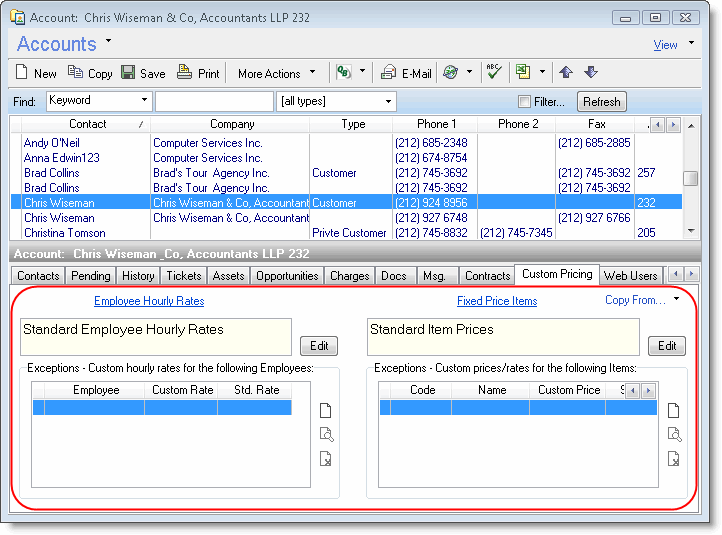
The Custom Pricing tab is divided into two sections:
- Custom Employee Rates
- Custom Fixed Prices
Custom Employee Rate
Custom Employee Rates affect items where the price source is defined as 'By Employee Rate'.
These items can be of the following types:
- Labor items using hourly rates by employee
- Expense items using hourly rates by employee
You can define custom rates for employee hourly rates for all employees, or for specific employees. This will override the employee rate defined in the Employee tab, when items using 'By Employee Rate' as the price source are being charged for this Account or Contract.
Custom Prices for Fixed Price Items
Custom Fixed Prices affect Items where the price source is defined by 'Fixed Price'.
These items can be of the following types:
- Products/parts with a fixed price
- Labor items with a fixed price (using units or hours)
- Expense items with a fixed price (using units or hours)
You can define custom prices for all items or for specific items. This will override the items' fixed price whenever the item is used for this Account or Contract.
Custom Employee Rates
Custom Employee rates can be defined in two ways:
- Define global rate rules for all employees
- Define exception rules for specific employees
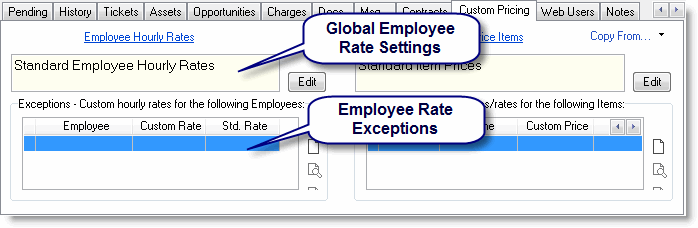
Global Employee Hourly Rate Settings
The Global Employee Rate rules are displayed in the top part of the Employee Custom Pricing area. To update the global rate settings (for all employees at once), click the Update button on the right. The Global Employee Rate Settings Window will open.
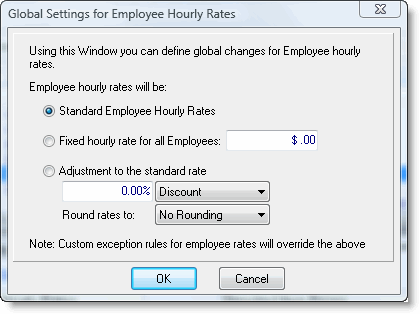
In this window you can define adjustments to the employee rates, which will be applied for all employees entering charges to this Account/Contract.
Employee hourly rate adjustment rules:
- Use standard rates for all employees (as is) - this is the default behavior, which means there are no special employee rates, and employee standard rates as defined for each employee under the Employee tab will be used.
- Use fixed rates for all employees - when using this option, you should set a fixed rate, which will be used for all employee-rate charges entered by any employee for this Account/Contract.
Any time an Item whose Price Source is set to 'By Employee Rate' is to be charged to this Account/Contract, the fixed rate will be used instead of the standard employee hourly rate. - Adjust rate for all employees on a fixed percentage basis - in this option you should set the adjustment percentage, and it will be applied to all standard employee-rate charges entered for this Account/Contract.
Any time an Item whose Price Source is set to 'By Employee Rate' is to be charged to this Account/Contract, the defined percentage adjustment will be applied to the standard employee rate to calculate the Charge.
Rounding - Charge calculations are not rounded by default. You can set whether and how results will be rounded by using any of the suggested rounding options:- The 0.01, 0.05, 0.1, 0.5 and 1.0 rounding options let you set results with precision.
Example: The number 83.127 will be rounded as follows:- 0.01 => 83.13
- 0.05 => 83.15
- 0.1 => 83.2
- 0.5 => 83.5
- 1.0 => 84
- 'Nice' numbers - the 1.0 minus 0.01, 1.0 minus 0.05, 1.0 minus 0.1, 1.0 minus 0.11, 1.0 minus 0.5 rounding options will round numbers to the next whole number first, and then decrease it by the specified amount.
Example:
The number 83.127 will be rounded as follows - up to 84 and then down according to the option selected:- 1 - 0.01 => 83.99
- 1 - 0.05 => 83.95
- 1 - 0.1 => 83.9
- 1 - 0.5 => 83.5
- The 0.01, 0.05, 0.1, 0.5 and 1.0 rounding options let you set results with precision.
Note: Rounding is always upwards (e.g. 125.234 => 126)
Exceptions for Specific Employees
The exception rules for employee rates are displayed in the bottom part of the Employee Custom Pricing area. In the Exceptions section, you can define exceptions per employee, which will override the employee standard rate and will also override any global employee rate settings. The custom rate will be taken when the system needs to determine the rate for the specific employee rate-based Items when adding a charge for this Account/Contract.
To add exceptions for employees, click the New button on the right. The Employee Rate Exception Window will open:
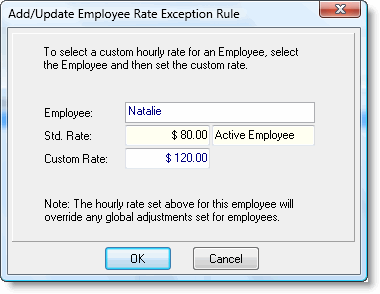
In this window, you can select the employee you wish to set the special rate for. Once the employee is selected, the employee's standard rate (set in the Employee tab) is shown in the Rate field. You can set the custom rate for this employee in the Custom Rate field. This fixed rate will be used whenever a Charge is added for this employee, and the price source of the selected Item to be charged is 'By Employee Rate'.
Custom Item Prices
Custom Item Prices can be defined in two ways:
- Define Global custom adjustments for all fixed price items
- Define exceptions for specific items
Custom Fixed Prices affect items where the price source is 'Fixed Price'. These items can be of the following types:
- Products/Parts items with a fixed price
- Labor items with a fixed price (using units or hours)
- Expense items with a fixed price (using units or hours)
You can define custom prices for all items or for specific items. This will override the item's fixed price whenever the item is used for this Account or Contract.
Note: Item custom prices apply for all items which use a Fixed Price as their Price Source. In order to define custom prices for Items using the "By Employee Rates", you should set the Custom Rates for Employees (see above).
Item Custom prices can be defined in two ways:
- Define global pricing rules for all items
- Define exception rules for specific items