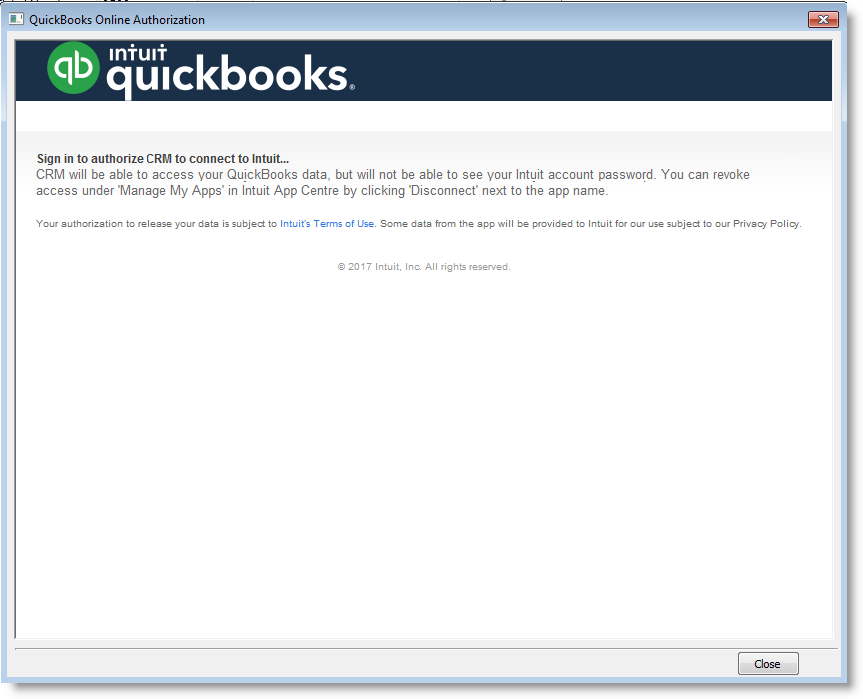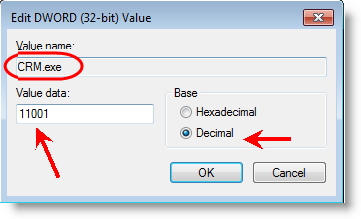QuickBooks Online Link Troubleshooting: Difference between revisions
No edit summary |
No edit summary |
||
| Line 1: | Line 1: | ||
{{Troubleshooting}} | {{Troubleshooting}} | ||
===Questions=== | /*===Questions=== | ||
* When trying to connect to QuickBooks Online, the login screen missing user name and password fields: | * When trying to connect to QuickBooks Online, the login screen missing user name and password fields: | ||
[[File:Quickbooks_online_authorization_issue.png]] | [[File:Quickbooks_online_authorization_issue.png]] | ||
*/ | |||
There is a solution, suggested by QuickBooks developers that requires a registry change and adding an entry in registry that will indicate which version of Internet Explorer should be used (the authorization window uses Internet Explorer). | There is a solution, suggested by QuickBooks developers that requires a registry change and adding an entry in registry that will indicate which version of Internet Explorer should be used (the authorization window uses Internet Explorer). | ||
Revision as of 09:22, 15 September 2020
/*===Questions===
- When trying to connect to QuickBooks Online, the login screen missing user name and password fields:
- /
There is a solution, suggested by QuickBooks developers that requires a registry change and adding an entry in registry that will indicate which version of Internet Explorer should be used (the authorization window uses Internet Explorer).
Backup the registry on your machine.
Only then:
Add the following TWO keys (create them if they do not exist):
For Windows 32-bit OS: (1) HKEY_CURRENT_USER\Software\Microsoft\Internet Explorer\Main\FeatureControl\FEATURE_BROWSER_EMULATION (2) HKEY_LOCAL_MACHINE\SOFTWARE\Microsoft\Internet Explorer\MAIN\FeatureControl\FEATURE_BROWSER_EMULATION
For Windows 64-bit OS: (1) HKEY_LOCAL_MACHINE\SOFTWARE\Wow6432Node\Microsoft\Internet Explorer\Main\FeatureControl\FEATURE_BROWSER_EMULATION (2) HKEY_CURRENT_USER\Software\Microsoft\Internet Explorer\Main\FeatureControl\FEATURE_BROWSER_EMULATION
For BOTH keys the type should be DWORD 32 bit (for both OS types - 32-bit and 64-bit) and the 'Value named' be 'RangerMSP.exe' with the following data:
The Value data refers to the Internet Explorer version installed on your machine
For IE version 11 use 11001
For IE version 10 use - 10001
For IE version 9 use - 9999
Restart RangerMSP after the change and then try to connect to QuickBooks Online. Restarting the computer may also require.