Contracts
A Contract in Commit defines the service agreement with your customer, which helps you manage the way you charge your customer for services and track the status of the agreement. Each Contract is always related to an Account.
Commit Contracts are categorized according to their type:
- Global
- Block of Time
- Block of Tickets
- Block of Money
The contract type is set when you create a new Contract, and the system automatically tracks the status of a Contract according to the type selected. You can read more about contract types and their statuses in Tracking the Contract Status.
Each Account can have one or more Contracts at a time for different purposes. For example, you can have a Block of Time service agreement for on-site support at the customer site, and also a Global Contract for phone support.
Each Contract also has a Start date and End date which determines when the Contract is valid or expired (i.e. out of date). Commit automatically selects the most valid Contract – see How does the system choose the Contract to be used. To view Contracts which are about to expire, go to the Reports window, select the Contracts category and generate the 'Contract List by Type and Expiration' report.
Note that using Contracts is optional, and should only be used if needed – see the next section, When to use Contracts.
If you don't have special contract terms with your customers and you bill according to ad-hoc charges per activity, you can simply use the Global System Contract which allows you to skip the Contract definition step and go straight to Charges. This System Contract is a global Contract which is automatically created for each Account so you can avoid having to create and manage contracts yourself.
When to use Contracts
Contracts are optional. Commit Contracts are useful for managing your service contracts and tracking their statuses in the following cases:
- You have a service agreement which needs a Contract (for example a Block of Time contract, a Block of Money contract, etc.)
- You use recurring service agreements, such as monthly billing. See a more detailed explanation in Recurring Contracts.
- You manage complex Projects which include various Tasks and Charges. For example, you are building a new network infrastructure for a customer with various hardware and software installations.
For more information and advanced usage tips for Contracts, see Managing Projects using Contracts and How to use Recurring Contracts.
Contract Fields
The following table explains the Contract fields and their usage:
| Field | Description |
|---|---|
| Contract Type (mandatory) | A Contract can be created under one of the following types:
The contract type is set when you create a new Contract, and the system automatically tracks the status of contracts according to their type. Read more about Tracking the Contract Status|Tracking the Contract Status. When adding Charges for a Contract, the Billing flag will be automatically set according to the Contract type. You can read more in How is the 'Billable flag' determined. |
| Contract Code (mandatory) | The Code field is the unique ID of a Contract, which can contain numbers and letters as desired.
The Code field is used for the following:
|
| Contract Name (mandatory) | The Name field describes the purpose of the Contract. This field is displayed whenever viewing the Contract in various windows (e.g. when creating a new Ticket).
The Contract Name is a non-unique identifier (you may have several Contracts with the same name). |
| Start Date (mandatory) | Indicates the date the Contract starts being active and can be used for Charges/Tickets.. |
| End Date (mandatory) | Indicates the date the Contract stops being active and should not be used for Charges anymore. The system will warn the user when an expired Contract is being used for a Ticket/Charge.
Also, the system will automatically select the most appropriate Contract according to the relevant dates. Read more about How does the system select a default Contract. |
| Description | The Description (Desc.) field holds the description of this specific Contract. The Description is displayed whenever selecting to use this Contract (in a new Ticket window) and in the Ticket's Contract/Asset tab. |
| Internal | The Internal field holds internal comments about the Contract, which will be displayed only to employees (Customers viewing the Contract via the Web Interface will not see this field).
The Internal comments are displayed when a Contract is selected for use (in a new Ticket window), and in a Ticket's Contract/Asset tab. |
| Default Items | It is possible to set default Items (per Parts, Labor or Expense) to be used when adding Charges to the Contract. Using default Items streamlines adding new Charges - the default Item will be automatically selected when creating a new Charge. The user can then modify the Item if needed. |
| Linked Activity Template | Each contract in the Commit system can be assigned a "Linked Activity Template." This template can be linked to a contract and applied whenever a user copies this contract to a new date range or creates a new contract based on the contract to which the template is assigned. See the Activity Templates user guide for more details. |
| Status | The status field may contain the following possible values:
In a typical lifecycle, a contract will start as Active, and when it passes the End Date, it will be set as Completed by the employee handling the Account. Suspended and Canceled statuses are to be used for special cases. For example, if a customer has not yes paid a debt and should not be receiving regular support, or if the payment agreement has been modified and a new Contract has been issued instead. If any of these statuses are set, the system will warn you when attempting to use this Contract for new Tickets/Charges. |
| Used x out of y | When the Contract is a "Block of…" contract, the field next to the Contract status will show the status of the block. For example, a Block of Time Contract will display the amount of used hours out of the block (for example "Used 3 out of 15 hours").
When the Contract exceeds it's terms, this text will appear in red. |
| Contract-Price Charges | The Contract Price allows you to define charges which are the actual contract payment for the contract itself. This way you can invoice your customer for the contract from within Commit. You can read more about this in Contract-Price Charge section. |
| Custom Pricing | If you define Custom Pricing for a Contract, each time you create a Charge for this Contract, CommitCRM automatically pulls up the correct custom price for it. Contract's Custom Pricing replaces the Account's Custom Pricing (if defined). You can read more about this in Custom Pricing section. |
Contract-Price Charges
Contract-price Charges provide an easy-to-use and innovative way to ensure that clients get billed for the service contracts you have signed with them, whether they are recurring contracts or ad-hoc contracts/projects.
Contract-price Charges are used to charge for an amount agreed upon in a contract. For example, let’s say you sign a 50-hour (block-of-time) contract with a customer for a price of $1,000. You can then create a Contract-price Charge to represent this amount ($1,000) in the Commit system. A Contract-price Charge only represents an amount listed for a contract—it does not represent a fee for specific work performed under a contract.
Contract-price Charges work much like other charges in Commit: they are included in reports; they can be defined as Billable; and they are included in invoices. However, since Contract-price Charges do not represent specific work, they do not affect the balance of a contract block. For further explanation, see Contract-Price Charges Features below.
Benefits of Using Contract-price Charges
- Monitor your contracts easily and export the charge to QuickBooks.
By using Contract-price Charges, you can easily define, track, and bill for the price of a contract itself. To invoice the client, export the Contract-price Charge to QuickBooks, just like any other charge in Commit.
- Billing for recurring services is simple.
When you renew a contract for the next billing period, Contract-price Charges are automatically transferred as well. You need only create a Contract-price Charge once for each contract, making invoicing for recurring services simple! For a more detailed description of this benefit, see the Benefits of Copying Contract-price Charges section.
- Create standard service-plan contracts.
Because Contract-price Charges are so flexible and easily copied, you can build predefined service-contract agreements and use them for contracts with new customers. For example, you can offer different plans, such as a block of 10 hours of on-site support for $250 a month, or only 5 hours of remote support for $99 a month. When signing such an agreement with a customer, all you need to do is copy the contract, and all the details and Contract-price Charges linked to this contract can be copied to the new customer as well.
- Flexibility in Billing for MSP Services
Users can create several Contract-price Charges for each contract. This allows great flexibility, particularly in monitoring MSP services, where devices might be added or removed on a regular basis. For a more detailed description of this benefit, see the Benefits of Copying Contract-price Charges section.
- Effectively Bill for Recurring Hosted Services
Using Contract-price Charges is a great way to define the hosted services you provide to your customer. Once a service is defined in the form of a Contract-price Charge, you can easily bill for it at the beginning of a new contract period. For a more detailed description of this benefit, see the Benefits of Copying Contract-price Charges section.
Creating a New Contract-price Charges
To create a new Contract-price Charge, select the specific contract from the Contract List and open the contract’s main window. Click on the “Charges—Contract Price” tab. You can now view a list of Contract-price Charges for this contract. (To view all the charges linked to a contract, go to the “Charges—All” tab in the Contract window.) Click the New button at the bottom of the tab. A pop-up menu now opens, asking you to select whether this is a Labor, Part, or Expense charge. After making this selection, the charge-details window opens:
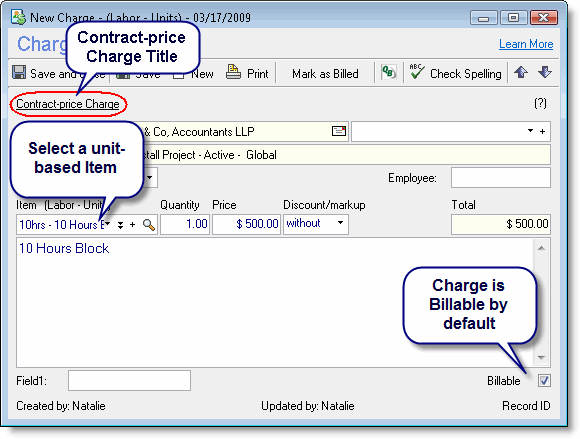
The details window of a Contract-price Charge looks similar to other charge-details windows and contains practically all the same fields. The heading “Contract-price Charge” appears at the top of the window to differentiate between this charge and a standard charge.
The following fields in the details window of a Contract-price charge have special characteristics or differ slightly from a standard charge:
- Item — Only unit-based items should be entered in this field, and only unit-based items appear in the drop-down selection list. For more details, see the Contract-price Charges: Features section.
- Amount — In a Contract-price Charge, the Amount field refers to the Item units. For example, if you want to create a 50-hour block-of-time contract, you can either create an Item with a single block of 50 hours, or you can create an Item for a 10-hour block of time and then assign 5 units of it, getting you the same 50 hours.
- Employee — Assigning an employee to a Contract-price Charge is optional and is usually not required, as this type of charge does not represent actual work performed and, therefore, is usually not overseen by one employee.
- Billable flag — By default, Contract-price charges are always set as Billable.
After filling in all the details, you can save and close the window. You will now be able to see the Contract Price charge in the list. Note that this charge will appear both in the 'Charges - Contract Price' and 'Charges - All' tabs.
Adding New Items
New Items can be added directly from the Contract price–Charge window by clicking on the plus sign (+) in the Item field. A new Item window now opens: