Introduction
Commit is a complete software solution for managing computer services businesses, targeted at small to mid-sized IT service providers. This document will provide you with an introduction to Commit and its terminology and help you ease into using the program.
Accounts
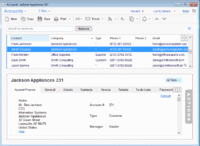
Your company has ongoing interactions with customers, vendors, business partners, friends, leads, and so on. In Commit, each of these types of contacts is called an Account. You can open the Accounts window and manage your Account contact data and all other related data.
In Accounts, related data is any other information related to the Account that is presently being managed in Commit, such as scheduled Appointments, open Tasks, Phone Call monitoring, Ticket/incident history, Assets (customer equipment, software licenses), Charges, linked Documents (MS-Word, emails, Excel etc.), Sales Opportunities and so on.
Account information is organized in separate tabs, each of which displays a different type of data.
To view all information related to an Account, open the Accounts window, locate the Account you are seeking, and browse through its data by clicking on the information tabs.
|
Tickets
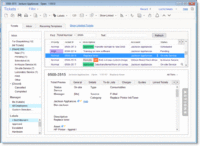
As an IT service provider, you provide support to your customers, or Accounts. The services you provide vary and may include installation of new PCs, router setup, anti-virus updates, server administration, printer repair, phone support, fixing network configuration problems, and more. Each incident, problem, or job you handle for a given Account is managed in Commit using a Ticket.
Use the Tickets window to view and manage all your Tickets.
Each Ticket record is linked to a selected Account, and has a unique Number, Description, Type, Assigned Employee and Status. A Ticket can also be linked to an Account Asset (such as hardware, or software licenses owned by the customer; see the section on Assets below).
The Ticket Status field allows you to check whether a Ticket has just been opened, whether it was scheduled with a technician, whether it is awaiting information from a customer, or whether it was resolved and closed.
While viewing Ticket information, you can see all data related to the Ticket. This includes scheduled technician visits, open tasks that must be completed in order for the ticket to be closed, special service notes, information regarding the Account's service contract, linked documents, charges for labor, expenses and parts, etc.
To view Tickets in the Dispatcher window, the Ticket should be set to be displayed in the Dispatcher by selecting the 'Show Ticket in Dispatcher' check box in the new Ticket window, or by clicking on the left-most column of the relevant Ticket row when viewing the Tickets list.
As with Accounts, the Ticket information is organized on separate tabs, with each tab displaying different information about the Ticket.
The Tickets window is often the window that is most used during day-to-day operations. It helps you keep track of all tasks and issues that need attention.
|
Contracts
As a computer services business, you probably use service contracts that describe the service terms you provide to your customers. Use Commit's Contract records to manage your service contracts and track their status.
Note that using the Contracts tool is optional. If you don't have special contract terms with your customers and you bill according to the activity performed (such as labor, expenses, and parts), you can use the default system contract that is automatically created for each Account, and avoid creating and managing contracts yourself.
Each Contract record you open in Commit is linked to a selected Account, and has a unique Code, Start and End Date, Type, and Status.
Commit Contracts are categorized according to type: Standard, Block of Time, Block of Tickets and Block of Money. The contract type is set when you create a new Contract, and the system automatically tracks the status of contracts according to their type.
You can create and manage several contracts for each Account and use them concurrently; for example, one contract can be for phone support, another for a one-time network installation project, and another for managing warranties.
You can use the Contract's sub-code to differentiate between identical contracts for different date ranges.
Every Ticket and Charge (see the section on Charges below) in Commit is created under one of the Account Contracts. When you create a Ticket under an active Contract, the system will warn you if the contract terms are obsolete - e.g. if the block of time allocated has already been used, if the end date has passed, etc.
When a contract has terminated, change its status to Completed. You can also use the status to indicate that a contract has been suspended or cancelled.
Charges
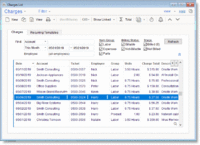
Tracking Charges is a key factor for running your service business well and improving its performance. Most employees, however, consider this to be a nuisance or a burden, which makes it difficult to maximize your full income potential.
Three types of Charges can be tracked in Commit:
- Labor Charges for services provided.
- Expense Charges for expenses such as travel and delivery.
- Parts Charges for parts or products used.
Each Charge record includes a description and information regarding the Account being charged, the charged Item (see the section on Items below), quantity, price, and total amount. Each Charge record can also be linked to a Ticket (optional).
All charges are entered under one of the Account's active Contracts. Charges may automatically affect the current state of the contract where relevant, e.g. they will reduce the duration of time in a Block of Time contract, reduce the amount of money in a Block of Money contract, etc.
A Charge can be set as Billable or Not Billable. When a Charge is set as Billable it means that you intend to bill the customer with this charge. The default value for this is determined by the type of contract under which the Charge is created.
After a customer has been charged for a Billable Charge, the Charge record is set as Billed. This will prevent it from being billed again.
Adding a Charge is easy and can be done in Commit's Main menu, the Tickets window (recommended), the Charges main window, or the Account window.
Use Items to speed up the process of entering new charges (see below). When an Item is selected for a charge, its description and price are automatically copied to the charge record fields to save you from having to manually enter all the relevant data.
Many types of Charge reports are available. These reports are used to bill customers and analyze business performance.
|