Xero Link
Overview
Using the CommitCRM-Xero Link you can run your computer services business more efficiently. It was designed to simplify routine business, accounting and financial management tasks. With the CommitCRM-Xero Link, you only need to enter data once and it will appear in both CommitCRM and Xero. This feature not only saves you the time of manually entering data, but it also minimizes the problems of duplicate, redundant and wrong data common to manual data entry. Now you can export your data from CommitCRM and Xero and ensure data accuracy, enhance your flexibility, and increase your control over your bottom line.
Getting Started
To enjoy the benefits of the CommitCRM-Xero Link you first need to configure the settings.
From CommitCRM’s main menu select Tools > Options... and then navigate to the Accounting tab (The tab may be called QuickBooks in case QuickBooks has been the one selected before) and select Xero as your accounting package:
Once selected all configuration options regarding the Xero Link will be displayed. See below
Tax Settings
When Xero receives invoices from CommitCRM (or other external sources) it ignores any customer’s Tax or Sales Account setting in Xero and relies on the values received from the CommitCRM.
The actual tax rates, however, are taken from the tax setting in Xero.
Under Tools > Options > Xero tab click Xero Tax Settings to map tax codes used in CommitCRM with tax codes used in Xero.
Tax Settings for Customers
Enter the name of the Xero Tax Rate that will be applied for all customer and/or enter other Xero Tax Rate for specific Customers:
Tax Rate details in Xero:
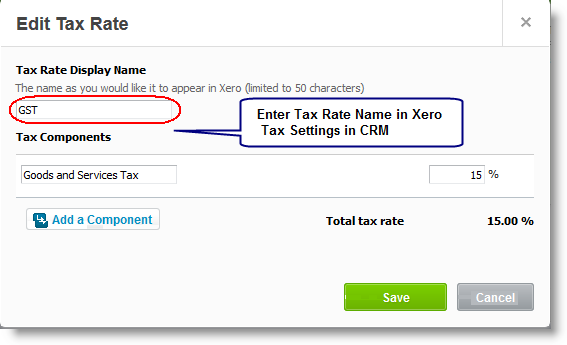
Tax Settings for Items
Taxes can be optionally set for Items Group (Products/Expense/Labor) or for specific Items:
Sale Accounts Settings
Go to Tools > Option > Xero tab and click Xero Account Settings button to set Sale Accounts for customers and/or Items:
Sales Accounts for Customers
Enter the Sales Account Code that will be used for all customers or specify Sales Account Code for selected customer:
Account Code set in CommitCRM must be the SAME as Account Code in Xero:
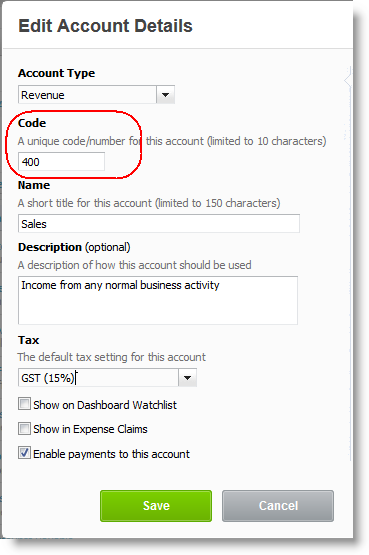
Sales Accounts for Items
Sales Account can be optionally set for Items Group (Products/Expense/Labor) or for specific Items: