Spell checking
CommitCRM version 7 includes a much enhanced spell checking system with several key features which operate across all parts of the application.
To activate and configure the spell checker go to: Tools > Options > Spell Checking
Live Spell Checking
This will check spelling of words as you are typing them and highlight errors with a red underline. Right clicking the highlighted typo will provide a list of suggested fixes to select from as well as several options such as Add to Dictionary.
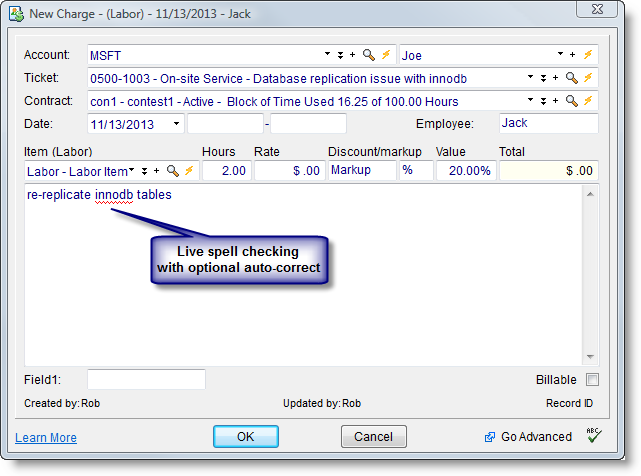
Custom Dictionary
You can add and update your own custom dictionary to better suit your specific needs. Updating the custom dictionary can be done from the Custom Dictionary tab on Tools > Options > Spell Checking or it can be done any time the system detects a typo by right clicking the highlighted word and selecting Add to Dictionary.
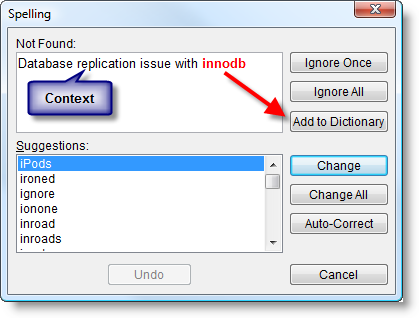
Auto-Correct
Along with the live spell checking, you can now also enable auto-correct which will automatically fix common typos as you are typing. The system already includes a list of common typos used for auto-correct but that can also be updated by you through the Auto-Correct tab under Custom Dictionary on the Tools > Options > Spell Checking panel.
