Introduction
Commit is a complete software solution for managing computer services businesses, targeted at small to mid-sized IT service providers. This document will provide you with an introduction to Commit and its terminology and help you ease into using the program.
Accounts
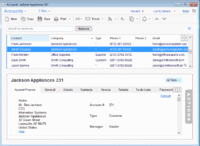
Your company has ongoing interactions with customers, vendors, business partners, friends, leads, and so on. In Commit, each of these types of contacts is called an Account. You can open the Accounts window and manage your Account contact data and all other related data.
In Accounts, related data is any other information related to the Account that is presently being managed in Commit, such as scheduled Appointments, open Tasks, Phone Call monitoring, Ticket/incident history, Assets (customer equipment, software licenses), Charges, linked Documents (MS-Word, emails, Excel etc.), Sales Opportunities and so on.
Account information is organized in separate tabs, each of which displays a different type of data.
To view all information related to an Account, open the Accounts window, locate the Account you are seeking, and browse through its data by clicking on the information tabs.
|
Tickets
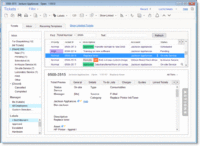
As an IT service provider, you provide support to your customers, or Accounts. The services you provide vary and may include installation of new PCs, router setup, anti-virus updates, server administration, printer repair, phone support, fixing network configuration problems, and more. Each incident, problem, or job you handle for a given Account is managed in Commit using a Ticket.
Use the Tickets window to view and manage all your Tickets.
Each Ticket record is linked to a selected Account, and has a unique Number, Description, Type, Assigned Employee and Status. A Ticket can also be linked to an Account Asset (such as hardware, or software licenses owned by the customer; see the section on Assets below).
The Ticket Status field allows you to check whether a Ticket has just been opened, whether it was scheduled with a technician, whether it is awaiting information from a customer, or whether it was resolved and closed.
While viewing Ticket information, you can see all data related to the Ticket. This includes scheduled technician visits, open tasks that must be completed in order for the ticket to be closed, special service notes, information regarding the Account's service contract, linked documents, charges for labor, expenses and parts, etc.
To view Tickets in the Dispatcher window, the Ticket should be set to be displayed in the Dispatcher by selecting the 'Show Ticket in Dispatcher' check box in the new Ticket window, or by clicking on the left-most column of the relevant Ticket row when viewing the Tickets list.
As with Accounts, the Ticket information is organized on separate tabs, with each tab displaying different information about the Ticket.
The Tickets window is often the window that is most used during day-to-day operations. It helps you keep track of all tasks and issues that need attention.
|
Contracts
As a computer services business, you probably use service contracts that describe the service terms you provide to your customers. Use Commit's Contract records to manage your service contracts and track their status.
Note that using the Contracts tool is optional. If you don't have special contract terms with your customers and you bill according to the activity performed (such as labor, expenses, and parts), you can use the default system contract that is automatically created for each Account, and avoid creating and managing contracts yourself.
Each Contract record you open in Commit is linked to a selected Account, and has a unique Code, Start and End Date, Type, and Status.
Commit Contracts are categorized according to type: Standard, Block of Time, Block of Tickets and Block of Money. The contract type is set when you create a new Contract, and the system automatically tracks the status of contracts according to their type.
You can create and manage several contracts for each Account and use them concurrently; for example, one contract can be for phone support, another for a one-time network installation project, and another for managing warranties.
You can use the Contract's sub-code to differentiate between identical contracts for different date ranges.
Every Ticket and Charge (see the section on Charges below) in Commit is created under one of the Account Contracts. When you create a Ticket under an active Contract, the system will warn you if the contract terms are obsolete - e.g. if the block of time allocated has already been used, if the end date has passed, etc.
When a contract has terminated, change its status to Completed. You can also use the status to indicate that a contract has been suspended or cancelled.
Charges
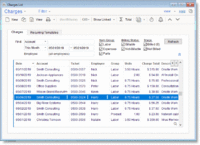
Tracking Charges is a key factor for running your service business well and improving its performance. Most employees, however, consider this to be a nuisance or a burden, which makes it difficult to maximize your full income potential.
Three types of Charges can be tracked in Commit:
- Labor Charges for services provided.
- Expense Charges for expenses such as travel and delivery.
- Parts Charges for parts or products used.
Each Charge record includes a description and information regarding the Account being charged, the charged Item (see the section on Items below), quantity, price, and total amount. Each Charge record can also be linked to a Ticket (optional).
All charges are entered under one of the Account's active Contracts. Charges may automatically affect the current state of the contract where relevant, e.g. they will reduce the duration of time in a Block of Time contract, reduce the amount of money in a Block of Money contract, etc.
A Charge can be set as Billable or Not Billable. When a Charge is set as Billable it means that you intend to bill the customer with this charge. The default value for this is determined by the type of contract under which the Charge is created.
After a customer has been charged for a Billable Charge, the Charge record is set as Billed. This will prevent it from being billed again.
Adding a Charge is easy and can be done in Commit's Main menu, the Tickets window (recommended), the Charges main window, or the Account window.
Use Items to speed up the process of entering new charges (see below). When an Item is selected for a charge, its description and price are automatically copied to the charge record fields to save you from having to manually enter all the relevant data.
Many types of Charge reports are available. These reports are used to bill customers and analyze business performance.
|
Items
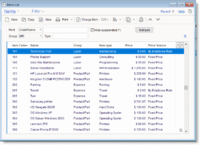
Items in Commit are a catalog of all the services and products you offer. The Items list in Commit acts as your price list.
Each Item has a unique Code, Name, Description and Pricing Setting.
There are three types of Items in Commit:
Parts Items are hardware, software, or any other items you ship to your customer. These items have fixed prices.
Labor Items are services you provide to your customers, such as server installation, network installation, on-site technician visits, etc. Each Labor item can have a fixed price, a fixed hourly rate, or a dynamic hourly rate that varies depending upon the employee who performs the service.
Expense Items are used to charge expenses, such as travel and special deliveries. Expense Items can have a fixed price per unit or a fixed hourly rate.
For each new Charge record, an Item is selected and the relevant Item data is automatically copied to the new charge. This streamlines your data entry process.
Items can be Active or Suspended. A suspended Item cannot be selected when adding new charges.
|
Employees and Users
Employee records contain information about people who work in your service business.
Employees who need to be managed in the system should be marked as Active Employees. Active Employees can be assigned to Tickets, used for labor charges, dispatched for on-site visits for open Tickets, etc.
Active employees can also have their own username and password so they can log in to the system and use it. Every employee is assigned to a Privileges Group that determines what s/he is allowed to do within the system.
Using the Commit Web Interface for Employees, you can give employees remote access to Commit data via a web browser. They can then manage (view/add/edit) various types of information in Commit including: Accounts, Tickets, Appointments, Tasks, Charges (Parts, Labor, and Expenses), Assets and History Notes. They can also view other information including Items, Contracts, Sales Opportunities, and more
When an employee ceases to work for your business, set the employee's status to Not Active. If a username has been created for that employee, it will automatically be removed.
Labor Rates
IT service companies usually employ people with varying skill levels and therefore charge different hourly rates for different employee labor.
Before charging customers for labor performed by employees, the rate level for each employee must be set in accordance with their skills and role.
To set the labor rate for each employee, select the employee record in the Employees window, go to the 'Employee' tab, and set the relevant hourly Labor Rate.
Once you have set a rate for each employee, it is automatically used to calculate charges every time a labor charge is entered and a Labor Item with a set price according to the employee rate is selected.
Assets
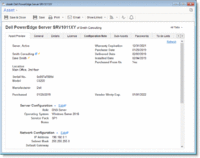
Asset management in Commit lets you track and manage customer equipment and software licenses/subscriptions.
Use the Assets window to view and manage all Assets records.
Each Asset record can be linked to a selected Account, and has a Name, an optional unique Code, Serial Number, Warranty expiration date, Purchase Date and Price, Vendor information, etc.
A Ticket can be linked to an Asset. Using the Asset window > Tickets Tab, you can view all current and past trouble Tickets related to the selected Asset.
You can also print Asset reports in a variety of layouts.
Each Asset is categorized under one of the following Asset types: Hardware, Software or Other. The Asset type is set when you create a new Asset.
The Asset Status determines whether an Asset is Active or Not Active. Open Tickets can be linked to Active Assets (a warning message pops up when you try to link a Not Active Asset to a Ticket). In Active Assets, the Warranty Expiration date appears in red when it has passed its expiry date.
You can import Assets from various data sources including Excel files, CSV text files, etc.
Commit Web Interface for Employees also lets you manage all Asset details using a web browser so that when technicians are onsite, they can easily add/edit Asset details and view all the previously handled Tickets related to the Asset.
Sales Opportunities
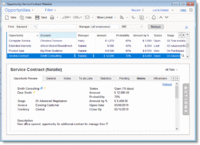
Winning more business from new and existing customers is the goal of the Sales Opportunities management section in Commit.
The Sales Opportunities section in Commit helps you track business opportunities from the first step of the sales cycle through to closing the sale. Whether it's setting up a new server for an existing customer, signing a service contract with a new customer, or an opportunity to win a large network installation, the Sales Opportunities section will help you manage the sale. Managing sales opportunities can help you increase the amount of new business coming in, and forecast future revenues.
A Sales Opportunity record consists of a short description of the opportunity, the related Account, the potential amount involved, the current stage and the current probability for winning.
The Pending tab allows you to enter follow-up tasks for each opportunity. The History tab (see the section on History below) allows you to see all past activities for each opportunity, enter details regarding key personalities and competitors, manage all related documents, emails, and quotes, and much more.
All open/won/lost sales opportunities for a selected Account are visible on the Opportunities tab in the Account window.