API Developers Guide
CommitCRM provides various tools in order to read/add/update information in the Commit database. These tools include: Programming API and API by Email for updating the database, and an ODBC Link for pulling information from the database. The Commit API provides developers with a set of APIs which allow them to perform database transactions in order to add and update records in the Commit database. The API can be used as a Programming API by embedding code which uses the API functions, or as an API by Email which allows you to send XML formatted emails which will be processed and executed.
- Programming API
The Commit API provides developers with a set of API functions which can be used in VB, C++, Delphi and any other programming language that lets you use a standard Windows dll file. It provides the ability to create a connection to Commit's database, add new records to the database and update them. - API by Email
The API by Email allows you to send XML formatted emails which contain database transactions. Commit Email Connector then pulls the incoming XML emails from your POP3 mail server, processes the email and performs the transactions in the XML transaction. XML formatted email gives you an API for the Commit database, which allows you to perform many actions such as linking to external systems, receiving forms submitted from your web site, and more. - ODBC Link
While the API provides the means for adding and updating information in the database, you should use ODBC Link in order to read information from the database. Commit uses an open database structure and allows other applications to access the database using ODBC (Open Data Base Connectivity) for read-only purposes.
You can use ODBC Link in order to read data from the database and integrate it with an external system (i.e. Crystal reports, or any other application). You may also use the ODBC Link to read Database Record IDs and update existing records. This will be discussed later in this document.
Glossary
- Commit API (Application Programming Interface) - CommitCRM provides an API which allows you to add and update records in the Commit database. The API includes a list of possible actions and parameters.
- ODBC Link (Open Data Base Connectivity) - ODBC is a function library which provides a common API for ODBC compliant databases. Commit provides an open database and allows other applications to access the database using ODBC for read-only purposes.
- Record - Each entity in the Commit database (such as Ticket, Account, Asset, Item, Appointment, Task, etc.) is considered a "record".
- Database fields - Each record contains a list of fields, each of which holds the record's data.
- Transaction – All additions or updates to record in the database are done by using a transaction. Each transaction includes the operation you wish to perform, the data type you wish to add/update and the additional parameters (database fields and their values).
- Transaction Parameters - Each transaction contains the parameters for performing the transaction: record type, list of database fields and a list of the values to be updated in these fields.
- External Application - This refers to the external program which integrates with Commit in order to update the database. This name should be passed when performing updates to the database, and it will be saved in the Commit record to indicate who performed the changes.
- Record ID (REC ID) - Each record in Commit has a unique Record ID which is created when adding the record to the database. Every ID is 20 characters and should be transferred with the API transaction when you need to update an existing record.
Using Commit API
Commit API allows you to add and update records in the Commit database, such as Accounts, Tickets, Assets, Items, Appointments, Tasks and more.
The updates are performed using transactions, where each transaction includes the operation you wish to perform, the data type you wish to add/update, and any additional parameters (i.e. record type, database fields and their values).
Every record added to the system is assigned a unique Record ID (REC ID) which is the database identifier for this record.
The Commit API allows you to perform the following operations.
- Add new records - if no Record ID is passed in the transaction, the API assumes that this is a new record, adds it to the system and creates a new Record ID for it.
- Update existing records - if the record ID is passed in the transaction, and the record exists, the system will update the record with the information in the transaction.
In both cases, the system will try to set default values for fields which do not exist in the incoming transaction. If it fails, the action will fail with an error.
Note that in order to read data from the Commit database, you should use the ODBC Link, which provides a read-only link for the Commit database. See more details in Retrieving data using ODBC.
Workflow
Following is a sample work-flow, which demonstrates the process of adding a new Account, and then adding a new Ticket to this Account, using the Commit API.
Note that the API can return two parameters to the External Application:
- The Commit REC ID - when adding new records to the database, this will contains the new record ID.
- The ExternalTransactionID (relevant for XML transaction only) - In case the external application passes a parameter to be returned with the response, the ExternalTransactionID will be returned as-is to in the response.
The External Application should keep the REC ID which is returned from the API response. This allows you to later update the existing records with new data or add records related to it (such as opening a Ticket under the Account).
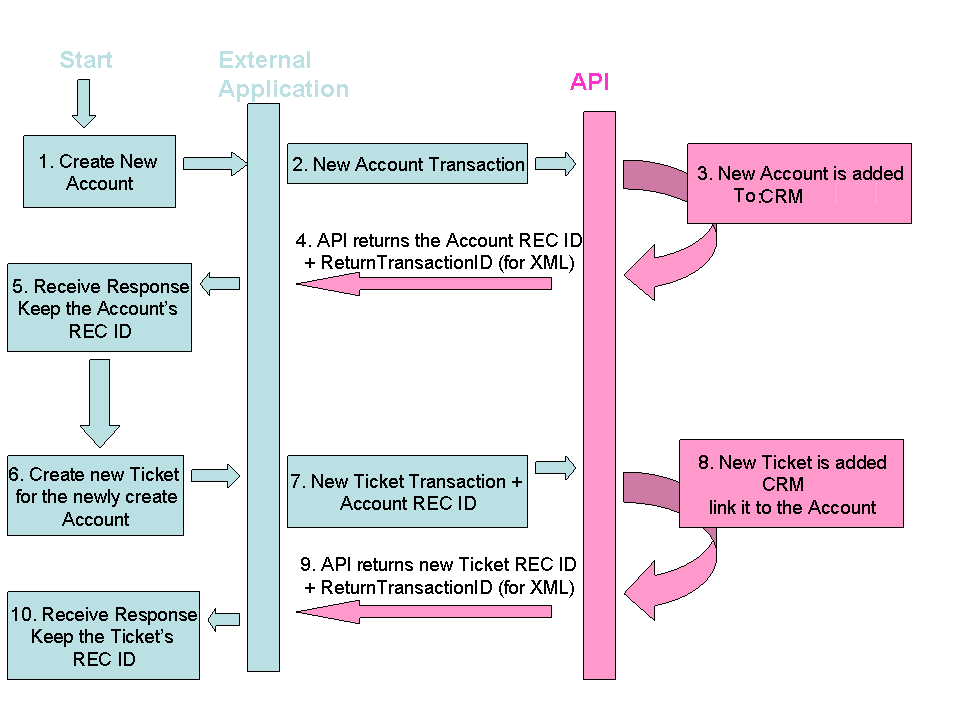
Updating existing records
In order to update an already existing record in the database (e.g. add a Ticket to an Account, update an Account's phone number, add a new Charge to an existing Ticket, etc.), you should pass the record's unique identifier to the API so it will update the existing record rather than create a new Account. The record's unique identifier is referred to as the Record ID (REC ID).
The Record ID can be obtained in the following ways:
- API Response (as in the flow above) - You can extract the newly created Record ID from the Email Response when adding new records with the API. This requires the developer to process the API responses, and extract the returning REC ID for each newly added record.
- ODBC Link - Use the ODBC Link to find relevant records (Accounts, Tickets, etc.), and read all information from the database, including the unique Record ID.
- Manually - from the Account's Notes tab, at the bottom, right-click the REC ID field and copy it.
Once you have obtained the Record ID you can pass the Record ID as a parameter for the API and update this record.
Programming API
The Programming API allows you access the Commit database and perform transactions from within a program (using various programming language). This means you can embed code which accesses the Commit database from within your own application, and add your own functionality which updates the database.
The programming API executes database transactions. Each transaction uses API methods provides by the API dll file which is located in the Commit installation. Both the Programming API and the API by Email use the same dll for performing the transactions.
Note that the API provides the tools needed for adding/updating information in the database. In order to retrieve data, you should use the ODBC link which allows you to connect to the database and retrieve data directly from the tables. You can read more about it in the Retrieving data using ODBC section.
You can find more information and samples in the Code samples section.
API by Email (XML transaction)
The API by Email operates under the Commit Email Connector module, which automatically processes incoming emails arriving at a defined public email address. The Email may contain XML formatted messages which contain API transactions, and provides a full API to Commit.
The Email Connector pulls incoming emails from your POP3 mail server, and processes the email. When an email containing XML formatted message is detected, the system analyzes the XML content of the email and performs the transactions written in the XML. You may set the Email Connector to send automatic replies in response to XML formatted email.
The API by Email executes database transactions. Each transaction uses API methods provided by the API dll file which is located in the Commit installation. Both the Programming API and the API by Email use the same dll for performing the transactions.
Note that the API provides the tools for adding/updating information in the database. In
order to retrieve data, you should use the ODBC link which allows you to connect to the
database and retrieve data directly from the tables. You can read more about it in the
Retrieving data using ODBC section.
You can find more information and samples in XML samples.
Retrieving data using ODBC
Commit uses an open database and allows other applications to access it using ODBC (Open Data Base Connectivity) for read-only purposes. While the API provides the means for adding and updating information in the database, it is preferred to use ODBC to read information from the database.
You can use ODBC Link to read data from the database and integrate it with an external system (i.e. Crystal reports, or any other application). You may also use the ODBC Link in order to read the Database Record ID and update existing records (see Updating existing records).
Activation Notes:
- ODBC connection is not officially supported yet, and although ODBC itself is well tested, we do not provide "pure ODBC" support.
- NEVER use ODBC to modify or delete data; use it for READ purposes only. Modifying data should be done using the Commit API.
- The ODBC Link can be used with your installed version of Commit, and only requires installing an external driver. Before working with the API we recommend that you backup the database.
- We also suggest that the Commit application not be in use while data is being accessed with ODBC (this includes the CommitWebInterface and CommitServer services if they are in use). This may prevent data sharing issues.
Below are the database table names and their meaning:
| Commit Record | Database Table Name |
|---|---|
| Accounts | Cards |
| Tickets | Tickets |
| Charges | Slips |
| Assets | Assets |
| Appointments | Events |
| Tasks | Events |
| History Notes | NoteBook |
| Opportunities | Opps |
| Documents | Docs |
| Knowledge Base | KBArticles |
For the database fields list, please refer to API Reference Manual section. You can find detailed instructions for using the ODBC Link in the Installing ODBC Driver section.
Installing ODBC Driver
Product Overview
The Advantage ODBC Driver is an ODBC version 3 driver based on the Advantage Client Engine that provides SQL access to the Advantage Database Server. The driver provides
full support for the "Minimum" ODBC SQL grammar specification, as well as many functions
included in the "Core" and "Extended" grammar specifications. When used with the
Advantage Database Server, ODBC users can have the
application stability, performance and reduced network traffic benefits of client/server
architecture.
Installation on Windows
Like other ODBC drivers, the Advantage ODBC Driver is installed and managed using the
ODBC Administrator Utility. This utility works with the ODBC Driver Manager to configure
ODBC data sources. At runtime, the ODBC Driver Manager works with available drivers and
their configured data sources. If you have previously installed ODBC drivers, the ODBC Administrator may already be installed on your workstation. The icon for the Administrator is usually found in the Control Panel.
To install the Advantage ODBC Driver:
- Click here to download the Advantage ODBC setup program.
- Run the Setup program.
- Proceed through the setup windows to complete installation.
Data Source Setup for Windows
Once the Advantage ODBC Driver is installed, a data source needs to be configured to use
the Advantage ODBC Driver. The data source is an entry in the Windows Registry. When a
data source is defined for the Advantage Driver, all information specific to the Advantage
Driver and database files is stored under the Data Source entry in the Windows 95/98/ME/
NT/2000/2003/XP Registry.
The database files and indexes must be stored on your file server, and the Advantage
Database Server must be loaded in order to access the files.
The Data Source settings may be modified at any time. Using the ODBC Administrator, you may modify the Data Source and Option settings. For specific information about the screen fields see the Data Source Setup Screen.
To Setup the Data Source:
- From the ODBC Administrator, click Add.
- Highlight the Advantage SQL ODBC line, and click OK.
- Type a unique data source name. For example, type AdvData. This name is used by applications to reference the data source.
- Specify the database or data dictionary path. Type a valid path name to a mapped drive on the server where the Advantage Database Server is installed or the path and file name of your Advantage Data Dictionary. Click Browse to select a database path or check the Data Dictionary check box and then browse to select a data dictionary file. Note Multiple Advantage data sources may need to be defined for your environment. If different settings are needed for ODBC connections in one application, separate data sources may be required.
- Review the options and change them to your desired setup.
- Once the Options are reviewed and/or altered, click OK to exit and save the settings. The new data source is displayed.
- Click Close to exit the ODBC Administrator.
ODBC Data Source Entries for Windows
In Microsoft Windows, the entries are registry settings found on HKEY_CURRENT_USER\Software\ODBC\ODBC.INI\ (your unique data source name) or HKEY_LOCAL_MACHINE\Software\ODBC\ODBC.INI (your unique data source name). Unless specified otherwise, all registry entries can be setup by the Advantage ODBC Driver setup utility. See Data Source Setup for Windows and Data Source Setup Screen for more information. ODBC Data Source Keys.
ODBC Data Source Keys
The following ODBC registry is required for the driver to load:
| Registry Entry | Comments |
|---|---|
| DataDirectory=data path | 'data path' should be a valid path name for files locations (e.g., x:\data). This path is used to automatically select all tables in the specified directory. |
| DefaultType=Advantage | Sets a certain type of database files to use Advantageproprietary ADT/ADI/ADM files. |
| ServerTypes=3 | Allows the Driver to use the remote or local server |
The following ODBC registry keys are optional:
| Registry Entry | Comments |
|---|---|
| AdvantageLocking=ON \ OFF | The default is ON to use the Advantage proprietary locking. |
| CharSet=OEM \ ANSI | The default character collation setting is ANSI. If OEM is specified, Language must be indicated as well. |
| Language=USA | Used if CharSet=OEM. |
| Description=String | This is provided for easier administration. |
| Locking=RECORD \ FILE | Indicates whether updates lock the entire file or the individual records that are updated. The default is RECORD. |
| MaxTableCloseCache=n | N is the number of tables to hold in cache when cursors are opened and closed. The default is 25. |
| MemoBlockSize=n | N is the size of the Advantage memo blocks in tables that are created by the ODBC driver. The default value is 8 for Advantage proprietary table (ADT/ADM). |
| Rows=TRUE \ FALSE | Select whether deleted rows are displayed. If True, deleted rows are displayed. The default is False. |
| TrimTrailingSpaces=TRUE \ FALSE | The default is False. If True is specified, trailing spaces in character fields will be removed prior to returning the values to the application. |
Samples
The Commit API allows you to add/update the following entities:
- Accounts
- Assets
- Tickets
- Charges
- Appointments
- Tasks
- History Notes
- Opportunities
- Documents
- Knowledge Base Articles
Each API method requires a list of parameters which contain the field names and their values. The field names are the Database field names. You can see each field's name within the application (so you can verify which field you are about to update), by right-clicking the field and selecting Field Settings > Advanced Tab > view the Tech. Rec ID field.
You can view the complete list of database fields in the API Reference Manual above.
Following are samples for using the API by Email and the Programming API. The samples are basic and provide an easy starting point.
Code samples
The following code samples demonstrate how to add and update a record in Commit from VBA, C++ or Delphi programs.
Make sure to read Using Commit API before going through the samples, as it provides an overview of the Commit API work-flow and how it should be used.
To test samples, it is recommended that you download a trial version of Commit from our web site and install it on a new computer that is not running Commit. Then, modify the paths in the source code to point to folder <testcomputer>\Commit\LastVer (and to the same files it already points to).
When developing your programs please make sure you work under the <testcomputer>\Commit\ThirdParty\UserDev folder (or at least call the dlls in this location). Do not copy the dll’s to any other location.
These samples create a connection to Commit's database, add a new Account record into the database, and update it. Each transaction should specify the database table to be updated by the transaction:
| Application entity | Table name | Code |
|---|---|---|
| Accounts | Cards | 10 |
| Opportunities | Opps | 20 |
| Documents | Docs | 30 |
| Charges | Docs | 30 |
| Charges | Slips | 40 |
| Appointments/Tasks | Events | 50 |
| History Notes | Notebook | 60 |
| Tickets | Tickets | 70 |
| Items | Items | 80 |
| Assets | Assets | 90 |
| Knowledge Base | KBArticles | 100 |
API functions
The Programming API provides the following API functions:
| Method | Return Value | Description |
|---|---|---|
| CmtInitDbEngDll (app_name, path, status) | status (int) | Establishes a connection to the database. app_name - This string will be used for all functions of the package, and will appear in the application as the user who performs the changes in the records you update. You should specify a meaningful value. path - The path to the DB folder where the Commit server is installed: <server>\Commit\Db status - 1 for success. See Error Codes Description for other values. |
| CmtInsUpdRec(data_buff, map_buff, flag, tbd, rec_id_buff_size, error_codes_buff_size, |
status (int), rec_id (char) |
Adds/Updates records. data_buff - string containing the values to insert into the Database |
| CmtTerminateDbEngDll | Close the connection to the database | |
| CmtGetDescriptionByCode (code, desc_size, desc) |
message (char) | Call this function in case of error in CmtInsUpdRec. |
| CmtGetDescriptionByStatus | Call this function in case of error in CmtInitDbEngDll |
Field buffers The record to be added/updated in the database is passed to the Commit API in two buffers:
| Parameter | Description | Example |
|---|---|---|
| data_buff | String containing the values to insert into the Database. Separators between the fields are defined in the map_buff | "17/04/2008 14:44", "CRD7C9KZPS9JN3LEZVD9", "Charge", "CRDGO0SVQ6074CMAN7DW","Closed","test note in DB Engine", "NTBL6PDPKUU6NXLRHLHP","CRDBSMJ3P72EHMU0HB LX","TKT4S81466E05IM8P23X" |
| map_buff | Mapping of the data_buff: separators, field names.
Field names must be in the same order as the data_buff values. The field names should be separated with a different separator than the values (e.g. "new line"). |
" , FLDHISNOTEDATETIME FLDHISWORKERID |
VB Sample
To test the following VB code, create a VB program that includes this code and executes it, or open the Visual Basic editor included with MS-Word, paste the code into it and run it.
In order for the VB sample to compile properly, please follow these steps:
- Go to My Computer > Right Click – Properties > Advanced Tab > Environment Variable
- At the bottom of the list, search for the Path variable (not PathText)
- Double click the Path variable > go to the end of the value/line
- Add ;
- Add the path to the folder: <server>\Commit\ThirdParty\UserDev\ and confirm.
Private Declare Sub CmtInitDbEngDll Lib "C:\DemoVBA\CmtDbEng.dll" (ByVal xSoftWareName As String, _
ByVal xDbPath As String, ByRef xvStatus As Integer)
Private Declare Sub InitCommonControls Lib "comctl32.dll" ()
Private Declare Sub CmtInsUpdRec Lib "C:\DemoVBA\CmtDbEng.dll" (ByVal xSoftWareName As String, _
ByVal xDataKind As Integer, _
ByVal xDataBuff As String, _
ByVal xMapBuff As String, _
ByVal xContWhenInvalidData As Integer, _
ByVal xFlags As Integer, _
ByVal xRecIDBuffLen As Integer, _
ByVal xLogErrCodesBuffLen As Integer, _
ByVal xLogErrMsgBuffLen As Integer, _
ByVal xvRecIDBuff As String, _
ByVal xvErrCodesLogBuff As String, _
ByVal xvErrMsgLogBuff As String, _
ByRef xvStatus As Integer)
Private Const C_DataBuffSize As Integer = 1024
Private Const C_MapBufSize As Integer = 1024
Private Const C_ErrMsgBuffSize As Integer = 1024
Private Const C_ErrCodeBuffSize As Integer = 64
Private Const C_RecIDBuffSize As Integer = 20
Private Const C_Flag As Integer = 1
Private Const C_Ok As Integer = 1
Private Const C_AccountsTable As Integer = 10
Private Const C_AppName As String = "Demo"
Public Sub DBEng()
Dim nStatus As Integer
Dim l As Long
Dim S As String
Dim pStr As Long
Dim MapBuff As String
Dim DataBuff As String
Dim RecIdBuff As String * C_RecIDBuffSize
Dim ErrCodesLogBuff As String * C_ErrCodeBuffSize
Dim ErrMsgLogBuff As String * C_ErrMsgBuffSize
Call CmtInitDbEngDll(C_AppName, "C:\DemoVBA\DB\", nStatus)
If nStatus = C_Ok Then
Rem ******************** Establishing connection with Commit, Should be
called only once for the entire session ******
MapBuff = "'" + Chr(13) + "," + Chr(13) + "FLDCRDFULLNAME" + Chr(13) + "FLDCRDDEAR" +
Chr(13) + "FLDCRDCONTACT"
DataBuff = "'Bart De Hantsetters','De Hantsetters','Hantsetters'"
Call CmtInsUpdRec(C_AccountsTable, _
C_AccountsTable, _
DataBuff, _
MapBuff, _
C_Flag, _
0, _
C_RecIDBuffSize, _
C_ErrCodeBuffSize, _
C_ErrMsgBuffSize, _
RecIdBuff, _
ErrCodesLogBuff, _
ErrMsgLogBuff, _
nStatus)
If (ErrMsgBuff <> "") Then MsgBox ("Error Message: " + ErrMsgBuff)
If nStatus = C_Ok Then
Rem ******************** Updating the Account record we've just created *******************
MapBuff = "'" + Chr(13) + "," + Chr(13) + "FLDCRDDEAR" + Chr(13) + "FLDCRDRECID"
DataBuff = "'Doctor','" + RecIdBuff + "'"
ErrCodesBuff = ""
ErrMsgBuff = ""
Call CmtInsUpdRec(C_AccountsTable, _
C_AccountsTable, _
DataBuff, _
MapBuff, _
C_Flag, _
0, _
C_RecIDBuffSize, _
C_ErrCodeBuffSize, _
C_ErrMsgBuffSize, _
RecIdBuff, _
ErrCodesLogBuff, _
ErrMsgLogBuff, _
nStatus)
If (ErrMsgBuff <> "") Then MsgBox ("Error Message: " + ErrMsgBuff)
Else
MsgBox ("Insert new Account. Error code: " + ErrCodesLogBuff)
End If
Else
MsgBox ("Commit Init failed. Error code: " + ErrCodesLogBuff)
End If
End Sub
C++ Sample
// Demo.cpp : Defines the entry point for the console application.
//
#include "stdafx.h"
#include "CmtDBEng.h"
#include <string.h>
#include <stdlib.h>
int ErrCodesParsing (char* ErrCodeBuff)
{
// Demo.cpp : Defines the entry point for the console application.
//
#include "stdafx.h"
#include "CmtDBEng.h"
#include <string.h>
#include <stdlib.h>
int ErrCodesParsing (char* ErrCodeBuff)
{
const int C_DescSize = 1024;
char desc[C_DescSize];
char Delimiter[] = "\n";
int Code;
char* pch;
pch = strtok (ErrCodeBuff,Delimiter);
while (pch != NULL)
{
Code = atoi(pch);
CmtGetDescriptionByCode(Code, C_DescSize, desc);
printf ("%s\n",desc);
pch = strtok (NULL, Delimiter);
}
return 0;
}
int main(int argc, char* argv[])
{
const int C_DataBuffSize = 1024;
const int C_MapBufSize = 1024;
const int C_ErrMsgBuffSize = 1024;
const int C_ErrCodeBuffSize = 64;
const int C_RecIDBuffSize = 64;
const int C_Flag = 1;
const int C_Ok = 1;
const int C_AccountsTable = 10;
const int C_ExampleCode = 54000;
int Status;
char DataBuff[C_DataBuffSize] = "";
char MapBuff[C_MapBufSize] = "";
char RecIdBuff[C_RecIDBuffSize];
char ErrCodesBuff[C_ErrCodeBuffSize];
char ErrMsgBuff[C_ErrMsgBuffSize];
char* C_AppName = "Demo";
//* Establishing connection with Commit, Should be called only once for the entire session **
CmtInitDbEngDll(C_AppName, // Your application name. This will be used for all functions of the
// package.
// Specify a meaningful value.
"C:\\Demo\\DB\\", //Path to the database folder where Commit the server is
// installed <server>\Commit\Db
&Status); //Returned connection status
if (Status == C_Ok) {
//***Insert New Account into that Accounts table *******************
strcpy (DataBuff,"'Bart De Hantsetters','De Hantsetters','Hantsetters'");
strcat (MapBuff, "'\n,\nFLDCRDFULLNAME\nFLDCRDDEAR\nFLDCRDCONTACT");
strcat (RecIdBuff, "");
strcat (ErrCodesBuff, "");
strcat (ErrMsgBuff, "");
CmtInsUpdRec(C_AppName, //String for your selection.
C_AccountsTable, //Desired Table Code
DataBuff, //This string contains the values which we want to add to the database
MapBuff, //List of database fields where we want to add data
C_Flag,//Flag - stop(0) continue(1) the input process is data
//value(s) is invalid
0, //Not used
C_RecIDBuffSize, //Length of REC ID Buffer
C_ErrCodeBuffSize, //Length of Error Code Buffer
C_ErrMsgBuffSize, //Length of Error Message Buffer
RecIdBuff, //Buffer for returned REC ID
ErrCodesBuff, //Buffer for returned Error Codes
ErrMsgBuff, //Bufer for returned Error Messages
&Status //Returned status
);
if (ErrMsgBuff == "")
printf("Error Message: %s", ErrMsgBuff);
ErrCodesParsing(ErrCodesBuff);
if (Status == C_Ok) {
//***** Updating the Account record we've just created *************
strcpy (MapBuff, "'\n,\nFLDCRDDEAR\nFLDCRDRECID"); // Map file for the update
// transaction - the Dear field and the record id
strcpy (DataBuff,"'Doctor','");
strcat (DataBuff, RecIdBuff);
strcat (DataBuff, "'");
strcat (ErrCodesBuff, "");
strcat (ErrMsgBuff, "");
CmtInsUpdRec(C_AppName, // string for your selection.
C_AccountsTable, // Desired Table Code
DataBuff, // string contains the values, which we want to add into the Database
MapBuff, // list of the Database Fields in which we want to add data
C_Flag, // Flag - stop(0)/continue(1) the input process is some data
// value(s) is invalid
0, // Not used
C_RecIDBuffSize, // length of RecID Buffer
C_ErrCodeBuffSize, // length of Error Code Buffer
C_ErrMsgBuffSize, // length of Error Message Buffer
RecIdBuff, // buffer for returned RecID
ErrCodesBuff, // buffer for returned Error Codes
ErrMsgBuff, // bufer for returned Error Messages
&Status // returned status
);
if (ErrMsgBuff == "")
printf("Error Message: %s", ErrMsgBuff);
ErrCodesParsing(ErrCodesBuff);
}
else
{
printf("Insert new Account. Error code: %d\n", Status);
};
//****Terminate connection with Commit*******************
CmtTerminateDbEngDll();
}
else
{
printf("Commit Init failed. Error code: %d\n", Status);
};
return 0;
}
Delphi Sample
program Demo;
{$APPTYPE CONSOLE}
uses
SysUtils, Classes;
const
C_DataBuffSize = 1024;
C_MapBufSize = 1024;
C_ErrMsgBuffSize = 1024;
C_DescSize = 1024;
C_ErrCodeBuffSize = 64;
C_RecIDBuffSize = 64;
C_Flag = 1;
C_Ok = 1;
C_AccountsTable = 10;
C_AppName = 'Demo';
CmtDbEngDll = 'CmtDbEng.DLL';
var
Status: integer;
DataBuff: array [0..C_DataBuffSize] of Char;
MapBuff: array [0..C_MapBufSize] of Char;
RecIdBuff: array [0..C_RecIDBuffSize] of Char;
ErrCodesBuff: array [0..C_ErrCodeBuffSize] of Char;
ErrMsgBuff: array [0..C_ErrMsgBuffSize] of Char;
s: string;
//** Establishing connection with Commit, Should be called only once for the entire session *
Procedure CmtInitDbEngDll (
xSoftWareName : PChar; // Your application name. Once selected this string
// will be used for all
// functions of the package. Specify a meaningful value.
xDbPath : PChar; // Path to the DB folder under where Commit server is
// installed <server>\Commit\Db
var xvStatus : integer // Returned connection status
); stdcall; external CmtDbEngDll;
//**** Insert/Update record
Procedure CmtInsUpdRec(
xSoftWareName : pChar; // See above
xDataKind : integer; // Desired Table Code
xDataBuff : pChar; // String containing the values, which we want
// to add into the Database
xMapBuff : pChar; // List of the database fields into
//which we want to add data
xContWhenInvalidData : Integer; //Flag - stop(0)/continue(1) the input process
// is some data value(s) is invalid
xFlags : Integer; // Not used
xRecIDBuffLen : Integer; // Length of REC ID Buffer
xLogErrCodesBuffLen : Integer; // Length of Error Code Buffer
xLogErrMsgBuffLen : Integer; // Length of Error Message Buffer
xvRecIDBuff : pChar; // Buffer for returned REC ID
xvErrCodesLogBuff : pChar; // Buffer for returned Error Codes
xvErrMsgLogBuff : pChar; // Buffer for returned Error Messages
var xvStatus : Integer // Returned status
); stdcall; external CmtDbEngDll;
//**** Terminate connection with Commit ****
procedure CmtTerminateDbEngDll; stdcall; external CmtDbEngDll;
procedure CmtGetDescriptionByCode(
xCode : Integer;
xDescLen : Integer;
xvDesc : pChar); stdcall; external CmtDbEngDll;
procedure CmtGetDescriptionByStatus(
xCode : Integer;
xDescLen : Integer;
xvDesc : pChar); stdcall; external CmtDbEngDll;
procedure ErrCodesParsing (ErrCodeBuff: string);
var
lList: TStringList;
i: integer;
aDescErrCode : Pchar;
begin
try
lList := TStringList.Create;
lList.Text := ErrCodeBuff;
GetMem(aDescErrCode,C_DescSize);
for i := 0 to lList.Count - 1 do
begin
CmtGetDescriptionByCode(StrToInt(lList[i]), C_DescSize, aDescErrCode);
writeln('Error Code: '+lList[i]+' Desc: '+string(aDescErrCode));
end;
finally
FreeMem(aDescErrCode);
lList.Destroy;
end;
end;
procedure DisplayErrStatusCode(xCode : Integer);
var
aStatusErrCode : Pchar;
begin
try
GetMem(aStatusErrCode,C_DescSize);
CmtGetDescriptionByStatus(xCode,C_DescSize, aStatusErrCode);
writeln('Commit Init failed. Error code: '+Inttostr(xCode)+' Desc: '+string(aStatusErrCode));
finally
FreeMem(aStatusErrCode);
end;
end;
begin
//**** Establishing connection with Commit, Should be called only once for the entire session
CmtInitDbEngDll(C_AppName, // Your application name. Once selected this string will be used
// for all functions of the package. Specify a meaningful value.
'C:\DemoDelphi\db\', // Path to the DB folder under where Commit server is
// installed <server>\Commit\Db
Status // Returned connection status
);
if Status = C_Ok then
begin
//**** Insert a new Account into the Accounts table ****
s := '"Bart De Hantsetters","De Hantsetters","Hantsetters"';
StrPCopy(DataBuff, s);
s := '"'+#13','+#13+'FLDCRDFULLNAME'+#13+'FLDCRDDEAR'+#13+'FLDCRDCONTACT'+#0;
StrPCopy(MapBuff, s);
CmtInsUpdRec(C_AppName, // Your application name
C_AccountsTable, // Desired Table Code
DataBuff, // String containing the values, which we want to add into
// the Database
MapBuff, // List of the Database Fields in which we want to add data
C_Flag, // Flag - stop(0)/continue(1) the input process is some data
// value(s) is invalid
0, // Not used
C_RecIDBuffSize, // Llength of REC ID Buffer
C_ErrCodeBuffSize, // Length of Error Code Buffer
C_ErrMsgBuffSize, // Length of Error Message Buffer
RecIdBuff, // Buffer for returned REC ID
ErrCodesBuff, // Buffer for returned Error Codes
ErrMsgBuff, // Buffer for returned Error Messages
Status // Returned status
);
if (ErrMsgBuff[0] <> #0) then
writeln('Error Message: '+ ErrMsgBuff);
ErrCodesParsing(ErrCodesBuff);
if Status = C_Ok then
begin
//**** Updating the Account record we've just created *****
// Map file for the update transaction - the Dear field and the record id
s := '"'+#13+','+#13+'FLDCRDDEAR'+#13'FLDCRDRECID';
StrPCopy(MapBuff, s);
s := '"Doctor","'+RecIdBuff+'"';
StrPCopy(DataBuff, s);
CmtInsUpdRec(C_AppName, // Your application name
C_AccountsTable, // Desired Table Code
DataBuff, // String containing the values, which we want
// to add into the Database
MapBuff, // List of the database fields into which we want to add
//data
C_Flag, // Flag - stop(0)/continue(1) the input process is some
// data value(s) is invalid
0, // Not used
C_RecIDBuffSize, // Length of REC ID Buffer
C_ErrCodeBuffSize, // Length of Error Code Buffer
C_ErrMsgBuffSize, // Length of Error Message Buffer
RecIdBuff, // Buffer for returned RECID
ErrCodesBuff, // Buffer for returned Error Codes
ErrMsgBuff, // Buffer for returned Error Messages
Status // Returned status
);
if ((ErrMsgBuff[0] <> #0)) then
writeln('Error Message: '+ ErrMsgBuff);
ErrCodesParsing(ErrCodesBuff);
if Status = C_Ok then
Writeln('Completed Successfully');
end
else
begin
try
s := IntToStr(Status);
except
s := 'ill-defined';
end;
writeln('Insert new Account. Error code: '+ s);
end;
//**** Terminate connection with Commit****
CmtTerminateDbEngDll();
end
else
begin
DisplayErrStatusCode(Status);
end;
writeln(#13#10+'press Enter to quit');
readln;
end.